You can quickly change Appointment Book view by pressing the shortcut key (F1, F2, F3, and so forth) that is assigned to the desired view. However, if you don't know the view's shortcut key, the view doesn't have a shortcut key, or you don't want to use the view's shortcut key, you can select the view from a list.
To switch to another view
In Appointment Book, click View on the menu bar.
The Select View dialog box appears.
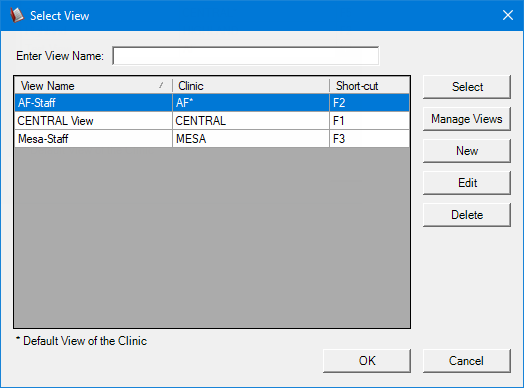
Select the view that you want to use.
Click Select or OK.