

Dentrix Enterprise provides a maintenance utility for Appointment Book. The maintenance utility is useful for correcting errors and issues associated with operatories, providers, scheduling appointments and events, and viewing scheduled production.
To run the maintenance utility
In Appointment Book, on the File menu, click Maintenance.
The Reset RscUse Record dialog box appears.
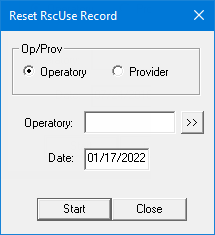
Do one of the following:
To run the utility for an operatory, do the following:
Under Op/Prov, select the Operatory option.
Click
the Operatory search button  .
.
The Select Operatory dialog box appears.
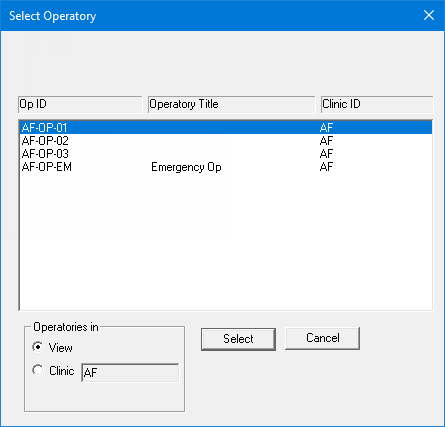
Under Operatories in, by default, the View option is selected, so the operatories that are assigned to the view currently being used in Appointment Book appear in the list. To view the operatories that are associated with the clinic that is assigned to the view currently being used in Appointment Book, select the Clinic option.
Do one of the following:
Double-click the affected operatory.
Select the affected operatory, and then click Select.
Note: This button is available only if an operatory is selected.
To run the utility for a provider, do the following:
Under Op/Prov, select the Provider option.
Click
the Provider search button  .
.
The Select Provider dialog box appears.
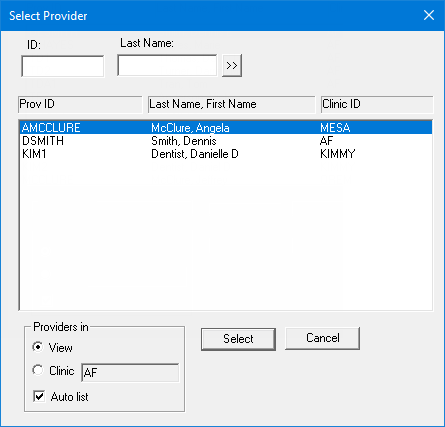
Note: If the Auto list checkbox (under Providers in) is selected when you open the dialog box, the providers who are assigned to the view currently being used in Appointment Book appear in the list automatically. Also, if you switch between the View and Clinic options under Providers in, the list of providers is updated automatically.
Under Providers in, by default, the View option is selected, so you can view providers who are assigned to the view currently being used in Appointment Book. To view the providers who are associated with the clinic that is assigned to the view currently being used in Appointment Book, select the Clinic option.
If
the Auto list checkbox is clear,
or if you need to filter the list of providers, enter all or part of a
provider's ID or last name in the ID
or Last Name box, respectively,
and then click the search button ![]() to view the matching
providers.
to view the matching
providers.
Do one of the following:
Double-click the correct provider.
Select the correct provider, and then click Select.
Note: This button is available only if a provider is selected.
In the Date box, enter the affected date.
Click Start.
On the DXOne ApptBook Utility message that appears, click OK.
Repeat steps 2-5 as needed for other operatories and/or providers on the same date or other dates.
You can use the maintenance utility to help resolve issues. The following list is not exhaustive, and other troubleshooting steps may be needed.
"Operatory is already scheduled for requested time!" - Occurs when attempting to schedule an appointment.
To resolve:
Verify that there are no appointments scheduled at desired time.
Run the maintenance utility for each operatory and provider on the affected date.
"Could not find provider record" - Occurs when attempting to add a provider in the Provider Setup dialog box.
To resolve:
Verify that there are no blank operatory IDs or Titles in the Clinic Resource Setup dialog box.
Verify that there are no inactive providers in the Provider Setup dialog box. If there are, activate them in the Clinic Resource Setup dialog box, remove them from the Provider Setup dialog box, and then inactivate them again in the Clinic Resource Setup dialog box if applicable.
If needed, run the maintenance utility for each operatory and provider in the affected view or clinic on the current date.
The scheduled production is incorrect in one view after correcting it in another view - Occurs when the maintenance utility is run for a provider who has been set up to work in two clinics and who is attached to more than one appointment on the same day.
To resolve:
Run the maintenance utility for the affected provider in each affected clinic on the affected date.
"Can’t update or save app/RscUse record(s), record(s) may have been changed by another user! You need to reload the record. OK."
To resolve:
Run the maintenance utility for each operatory and provider on the affected date.
"Operatory Already Scheduled" - Occurs when there is a "ghost appointment," which prevents an appointment from being scheduled at what appears to be an available time in an operatory.
To resolve:
Run the maintenance utility for the affected provider or operatory on the affected date.
The scheduled production is incorrect
Note: The scheduled production is for all providers in the selected view and may, therefore, include production in operatories not being viewed. Likewise, a provider's scheduled production is not included in the total scheduled production for a view if the expected provider is not selected for that view but all applicable operatories that provider is scheduled in are part of the view.
If the production amount is truly not being calculated correctly, to resolve:
Run the maintenance utility for the affected provider or operatory on the affected date. Or, when in doubt, run it for all providers and operatories.
The scheduled production is a negative number
To resolve:
Run the maintenance utility for the affected provider or operatory in the affected View on the affected date.
The status of an appointment is not being saved - Occurs when you change the status of an appointment in its Appointment Information dialog box and then click OK, but the status reverts back to what it was previously.
To resolve:
Run the maintenance utility for the affected provider and operatory on the affected date.
If the problem persists, verify that the patient's name does not have any unusual characters, including hyphens, and that the first name, middle initial, and last name each do not exceed 26 characters.
If the problem still persists, run the maintenance utility for all provider and operatories on the affected date.
An event or an appointment overlaps with another in the same operatory - Occurs when the operatory is corrupted and allows you to schedule overlapping appointments and events.
To resolve:
Run the maintenance utility for the affected operatory on the affected date.