You can delete appointments in Appointment Book, and there are legitimate reasons to do so. However, if the appointment was not scheduled by mistake, you should break the appointment if a patient doesn't show up for or cancels the appointment or if your office has to cancel the appointment. Breaking an appointment does not just remove it from the schedule; Dentrix Enterprise puts the appointment on the Unscheduled List, which you can use to track missed and canceled appointments and try to get them rescheduled. Regularly using the Unscheduled List can help prevent broken appointments from being forgotten. Additionally, when you try to schedule an appointment for a patient with a broken appointment, Dentrix Enterprise displays a message that states that the patient has a broken appointment and prompts you to reschedule it.
Also, breaking an appointment updates the Missed Appt box in the patient's Family File and adds an Office Journal entry. This allows you to keep track of patients who frequently break appointments so you can take appropriate actions to address the issue.
Notes:
You can also put an appointment on the Unscheduled List by flagging it as "Wait/Will Call."
Breaking appointments requires the "Appointments, Break" security right.
To break an appointment
In Appointment Book, do one of the following:
Select
an appointment, and then click the Break Appointment button ![]() on the toolbar.
on the toolbar.
Select an appointment, expand the File menu, and then click Break Appointment.
Right-click an appointment, and then click Break Appointment.
If applicable, do one of the following:
If the Password - Appointments, Break dialog box appears, user verification has been assigned to the "Appointments, Break" task. Do one of the following:
If your user account has been granted the "Appointments, Break" security right, enter your credentials in the User ID and Password boxes, and then click OK.
If your user account has not been granted the "Appointments, Break" security right, have a user with permission temporarily override this restriction so you can break the appointment. The overriding user enters his or her credentials in the User ID and Password boxes and then clicks OK.
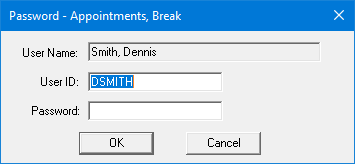
If a message appears, informing you that you do not have rights to this operation, your user account has not been granted the "Appointments, Break" security right. To have a user with permission temporarily override this restriction so you can break the appointment, do the following:
On the message, click Yes.
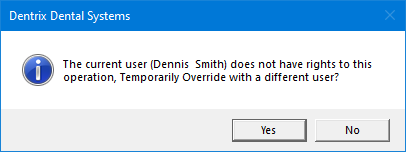
In the Password - Appointments, Break dialog box, the overriding user enters his or her credentials in the User ID and Password boxes and then clicks OK.
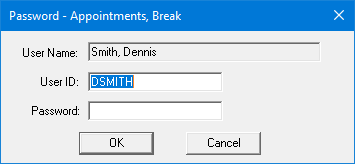
The Break Appointment dialog box appears.
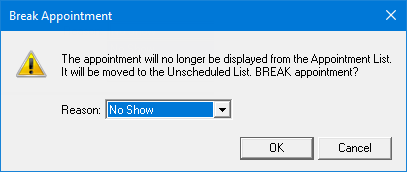
From the Reason list, select the reason that you are breaking the appointment. You can customize the reasons in the Practice Definitions dialog box.
Click OK.
Dentrix Enterprise moves the appointment from Appointment Book to the Unscheduled List and updates the last missed appointment information in Family File to reflect the date when you broke this appointment and the number of times the patient has had appointments broken.