

In Dentrix, you can change the default or create custom screen; text, data, and label; and exam colours for the Exam Comparison window.
To change the Exam Comparison colour scheme
1. In the Perio Chart, click View, and then click Exam Comparison.
The Select Exams dialog box appears.

2. Select the exams that you want to compare from the list, and then click OK.
The Exam Comparison window appears.
3. Click Perio Display.
The Perio Display Setup dialog box appears.
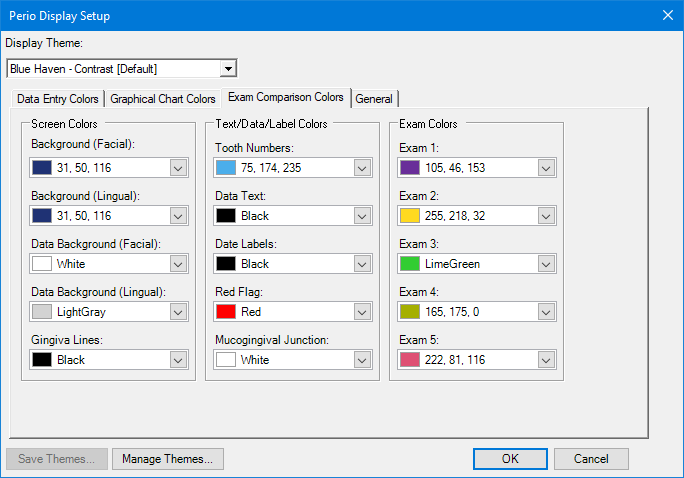
4. Click the Exam Comparison Colors tab.
5. Under Screen Colors, Text/Data/Label Colors, or Exam Colors, click the list arrow corresponding to the colour that you want to change.
A colour palette appears.
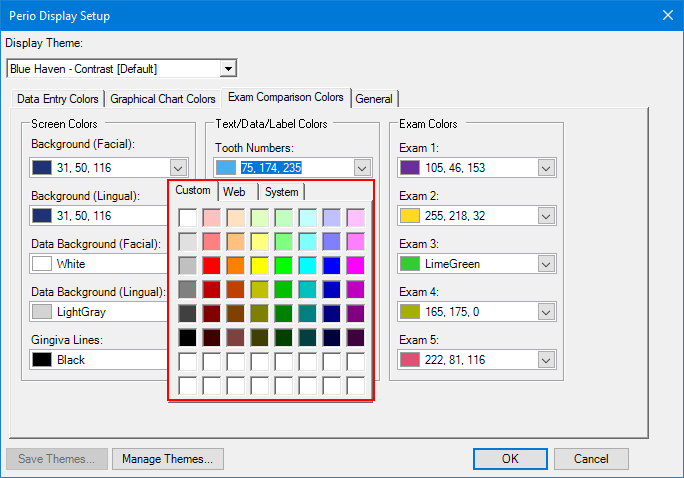
6. Select the colour that you want from the palette, and then click OK.
Note: If the colours in the palette are not adequate, you can create custom colours and add them to the palette.