Editing Continuing Care types
You can edit a Continuing Care type that you added previously.
To edit a Continuing Care type
1. In the Continuing Care window, from the Edit menu, click Selected Patient’s Continuing Care.
The Continuing Care dialog box appears.
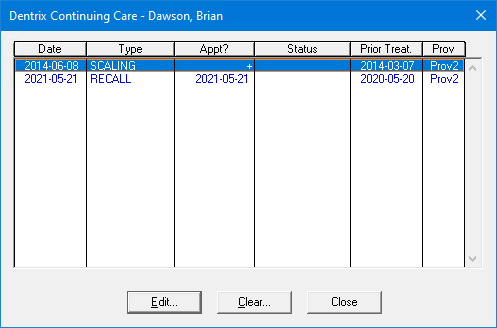
2. Select the previously set Continuing Care type that you want to edit.
3. Click Edit.
The Edit Continuing Care dialog box appears.
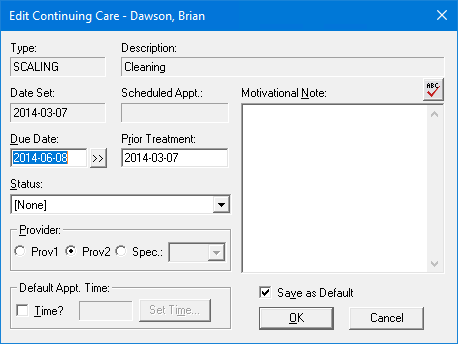
4. Make any necessary changes to the Due Date, Prior Treatment, Status, Provider, Default Appt. Time, and Motivational Note.
5. To accept the changes, click OK.


