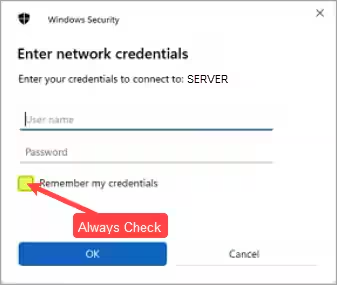The Workstation Setup Launcher allows you to install a new workstation from a single executable file. The tool automatically locates the server on the network or prompts you for a name if it cannot locate one. Once you select a server, the install continues.
To run the workstation setup launcher
1. Click the following link to download the Workstation Setup Launcher.
2. Open the Workstation Setup Launcher.
When the Workstation Setup Launcher finds a server, the Confirm Server Name dialog box appears.
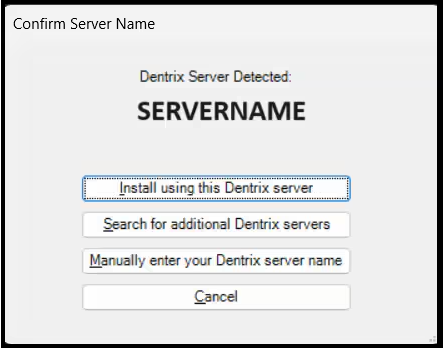
3. Do one of the following:
· If the server name is correct, click Install using this Dentrix Server.
· If the server name is incorrect, click Search for additional Dentrix servers.
The Workstation Setup Launcher searches for other Dentrix servers, and if one is found, the server’s name appears in the Confirm Server Name dialog box.
· To enter a server name manually, click Manually enter your Dentrix server name.
The Manually Enter Server Name dialog box appears.
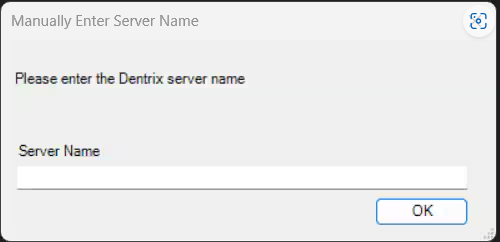
· Type the server’s name, and then click OK to start the install.
Note: If you are prompted for a username and password, the Windows Security dialog box appears. Type your username and password, and then select Remember your credentials, or you’ll be prompted to enter your credentials every time you open Dentrix.