

As needed, you can change DDX Desktop settings.
To change settings
1. With DDX Desktop open, from the Options menu, click Settings.
The Settings dialog box appears.
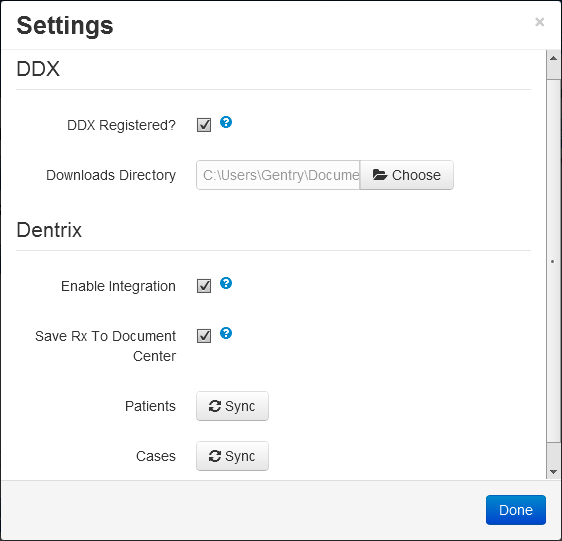
2. Set up any of the following options:
· DDX Registered? - To allow DDX Desktop to access your DDX account, select this check box.
· Downloads Directory - To change the folder where downloads from DDX are stored, click Choose, select a folder, and then click Select Folder.
· Enable Integration - To allow DDX Desktop to access to your Dentrix data, select this check box.
· Save Rx To Document Center - To have a copy of any lab case prescription that you enter saved in the corresponding patient's Document Center as soon as the lab puts the case into production, select this check box.
3. Click Done.