

You cannot delete a provider from Dentrix. You can, however, inactivate a provider. When you inactivate a provider, you receive a message to choose a replacement provider. The replacement provider replaces the inactive provider as the affected patients’ primary provider, continuing care provider, provider for future appointments, provider for treatment plans, and so forth. All completed procedures and payments remain with the inactive provider.
Important: We strongly recommend that you back up the Dentrix database prior to inactivating a provider.
To inactivate a provider
1. In the Office Manager, click Maintenance, point to Practice Setup, and then click Practice Resource Setup.
The Practice Resource Setup dialog box appears.

2. Under Providers, select the provider that you want to inactivate from the list, click Manage, and then click Inactivate.
The Inactivate Provider dialog box appears.

3. Click the Replacement Provider drop-down arrow, select a replacement provider, and then click Next.
The Provider Balance Check appears in the Inactivate Provider dialog box.

4. Select how you want to handle any balances for the provider you are inactivating, and then click Next.
If you chose to transfer patient balances, the following dialog box appears.

5. Select the adjustment types that you want to use, and then click Next.
The following dialog box appears.
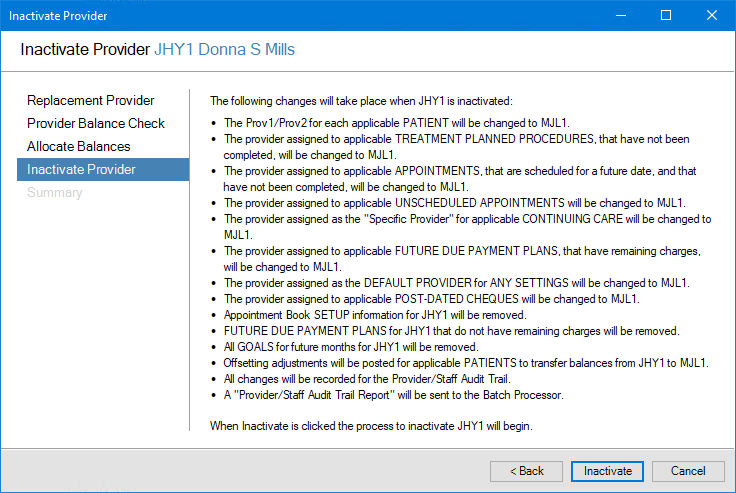
6. Review the changes that will occur as a result of the inactivation, and then click Inactivate.
The following dialog box appears.

7. When the provider inactivation has completed, click Close.