

Patients who have treatment plans and do not have scheduled appointments for all treatment plans are listed in the Unscheduled Treatment Plans Report. You can select the providers that you want to include and whether you want to print a condensed or a detailed report.
Note: Patients who have an appointment scheduled for other work not listed on the report have an “S” next to their names. This indicates that they have an appointment scheduled for other treatment-planned items. Patients who have an appointment on the Unscheduled List have a “U” next to their names. If this field is blank, the patient has no appointments (scheduled or unscheduled).
To generate the report
1. In the Office Manager, click Reports, point to Lists, and then click Unscheduled Treatment Plans.
The Unscheduled Treatment Plans dialog box appears.
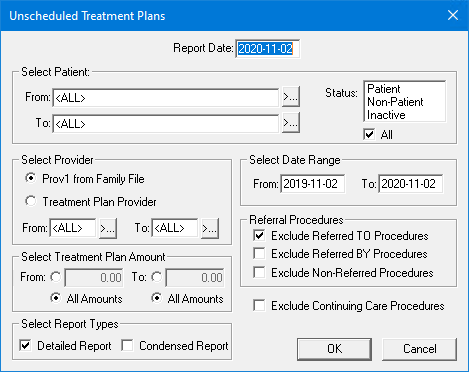
2. Type the Report Date that you want to print on the report. The default is the current date.
3. Do the following:
· Select Patient – Select the range of patients that you want to include. Click the From and the To search buttons to select the starting and ending patient, respectively, or leave <ALL> selected in both fields to include all patients.
· Status – Select the status or statuses that you want to include in the report. Only patients with the selected statuses assigned in the Family File are included on the report.
· Select Provider – Select Prov1 from Family File to run the report by the patients’ default providers in the Family File, or select Treatment Plan Provider to run the report by the providers assigned to the patients’ treatment plans. Select the range of providers that you want to include. Click the From and the To search buttons to select the starting and ending provider, respectively, or leave <ALL> selected in both fields to include all providers.
· Select Treatment Plan Amount – To include only treatment plans with a specific value in the report, select From and type a minimum value. Select To and type a maximum value. To include treatment plans of all amounts, select All Amounts.
· Select Report Types – Select one or both of the following:
· Detailed Report
· Condensed Report
· Select Date Range – The date range of the creation dates of procedures. Type a date range for the treatment-planned procedures in the From and To fields.
· Referral Procedures – To exclude certain treatment plans from the report, select one or more of the following:
· Exclude Referred TO Procedures – Procedures that you referred to another doctor.
· Exclude Referred BY Procedures – Procedures referred to your practice by another referral source.
· Exclude Non-Referral Procedures – All procedures except those that have been referred.
· Exclude Continuing Care Procedures – Select to exclude Continuing Care procedures from the report.
4. To send the report to the Batch Processor, click OK.