Opening the Claims Manager
You can open the Claims Manager from the Ledger or the Office Manager toolbars.
To open the Claims Manager
1. To open the Claims Manager, click the Claims Manager toolbar button.
The Claims Manager appears.
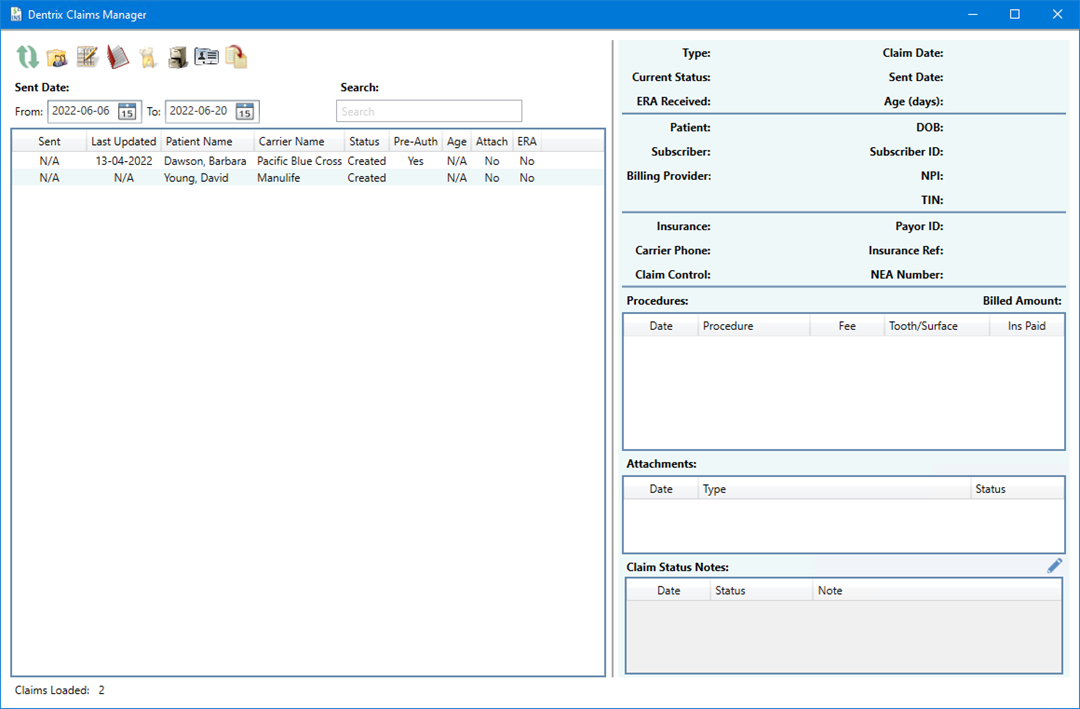
2. To view more claims, adjust the date range under Sent Date by typing the desired range in the From and To text boxes, or by clicking the respective calendar icons and selecting a date range.
Note: You can also search for claims by the following data points: Sent, Last Updated, Patient Name, Carrier Name, Status, or Age.
All claims in the date range appear.

3. To view a specific claim, select it from the list.
The details of the selected claim appear, including Procedures, Attachments, and Claim Status Notes.
4. To add a Claim Status Note, click the Add a new Claim Status Note icon.


