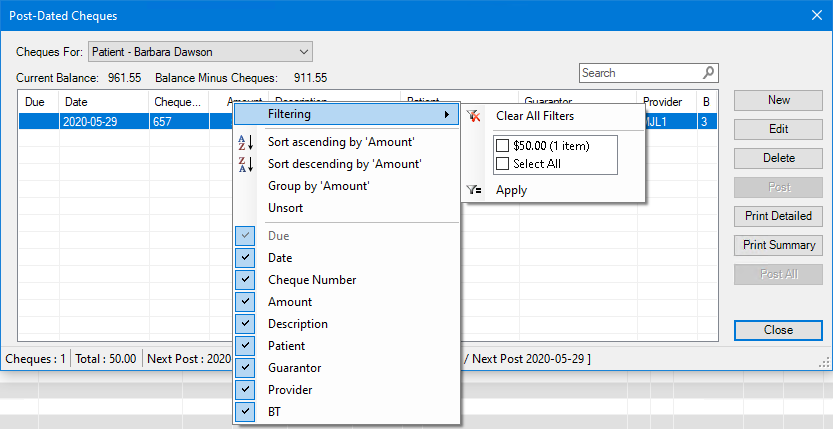You can print a summary of the number of post-dated cheques and the total dollar amount on file for any given month. You can also print a detailed report that itemizes the cheques on file for a specific range of guarantors. The detail report will itemize the current account balance and the anticipated account balance after all cheques on file are posted to the Ledger.
Tip: You may want to exclude guarantors with post-dated cheques on file when billing statements are being run or when finance charges are being applied. To accomplish this, assign a distinct billing type to these families (for example, “Cheques on File”), then do not include this new billing type when you are setting up the parameters for printing statements or applying finance charges.
To print post-dated cheque reports
1. With a patient selected in the Ledger, click Transaction, and then click Post-Dated Cheques.
The Post-Dated Cheques dialog box appears.
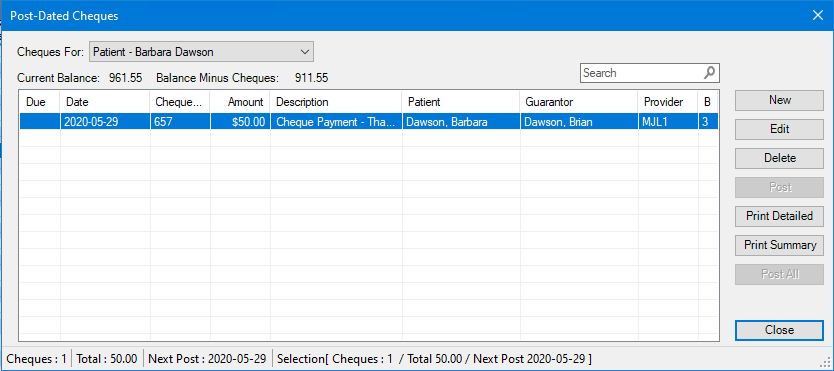
2. Click one of the following buttons:
Print Detailed - Itemization of the cheques on file. Also, the current account balance and the anticipated account balance after all cheques on file are posted to the Ledger.
Print Summary - A summary of the number of post-dated cheques and the total dollar amount on file.
3. To set up report filters, right-click the column headers, point to Filtering, and then set the options that you want to include in the detailed report from the sub-menu.
A menu appears.