

You can edit a patient's preferred pharmacy information to ensure that this information is current and accurate.
To edit a patient's preferred pharmacy
1. In any module except the Office Journal and eDex, click File, point to Switch To, and then click Health History.
The Health History window appears.

2. Click the Preferred Pharmacy search button.
The Select Pharmacy dialog box appears.
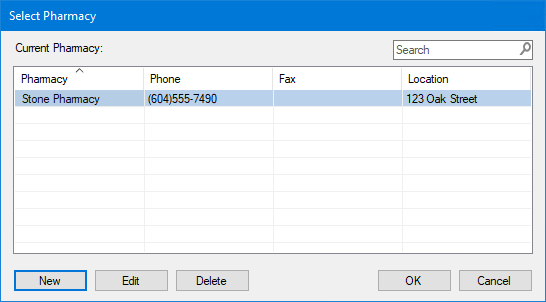
3. Select the contact you want to edit, and click Edit.
Note: To delete the contact, click Delete, and then click Yes in the Delete Pharmacy dialog box.
The Edit Contact dialog box appears.
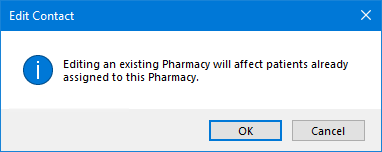
4. Click OK.
The Edit Pharmacy Contact dialog box appears
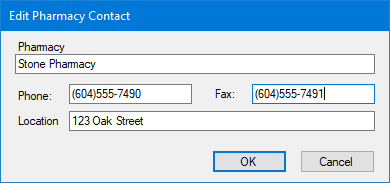
5. Make any necessary changes to the contact information and click OK.