Analyzing referrals
You can analyze each referral you receive. At a glance, you can view the number of referrals you have received and how much those referrals have added to your practice's bottom line over time. You can also set up and record any gratuities you have given to anyone who has referred new patients to you.
To analyze a referral
1. With a patient selected, from the Family File, double-click the Referred By block.
The Patient Referrals dialog box appears.

2. In the Referred By area, click Analysis.
The Referral Analysis dialog box appears.
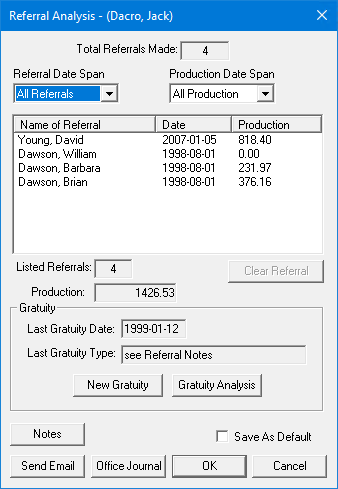
3. To change the date span of the referrals the selected patient has made, select one of the following options from the list:
The total number of referrals appears in the Listed Referrals field.
· All Referrals – Lists all referrals the selected patient has made.
· Last 30 Days – Lists all referrals the selected patient has made in the last 30 days.
· Last 6 Months – Lists all referrals the selected patient has made in the last 6 months.
· Last 12 Months – Lists all referrals the selected patient has made in the last 12 months.
· Year-to-Date – Lists all referrals the selected patient has made for the year to date.
4. To change the production date span, select one of the following options from the list:
The total production amount appears in the Production field.
· All Production – Displays the total production generated by the selected patient's referrals.
· Last 30 Days – Displays the total production generated by the referrals over the last 30 days.
· Last 6 months – Displays the total production generated by the referrals over the last 6 months.
· Last 12 months – Displays the total production generated by the referrals over the last 12 months.
· Year-to-Date – Displays the total production generated by the referrals for the year to date.
· None – Displays no production totals.
5. To add a gratuity to the referral source, click New Gratuity.
6. To enter a note, click Notes.
7. To send the referral source a message electronically, click Send Email.
8. To open the Office Journal, click Office Journal.
9. Select Save As Default to save the changes you made as the default settings for analyzing referrals, and then click OK.


