

The Schedule Summary Report gives you vital statistical data regarding the effectiveness of your scheduling system. Statistics noted in the report include total scheduled time and percentages, total number of appointments, and production breakdowns for scheduled appointments. You can preview, print, or send via email previously generated reports at any time after you have generated them.
To run a Schedule Summary Report
1. In the Office Manager toolbar, click the Dentrix Reports button.
The Dentrix Reports window appears.

2. Under Reports, double-click Schedule Summary Report.
The Schedule Summary Report dialog box appears.
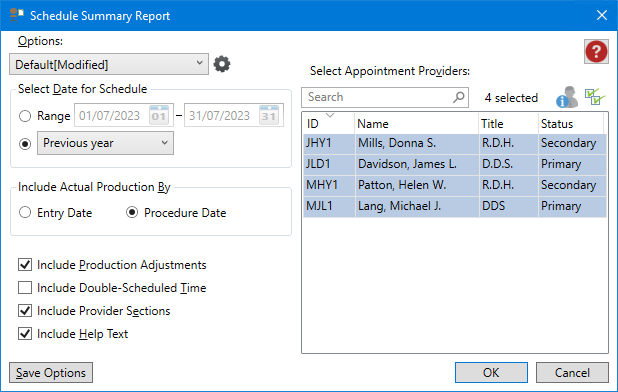
3. To run the report with the default settings, click OK.
The Schedule Summary Report is listed, and a preview of the report appears.
Note: To view the data, you may need to enlarge the Dentrix Reports window, and go to the end of the report to view any graphs or charts.
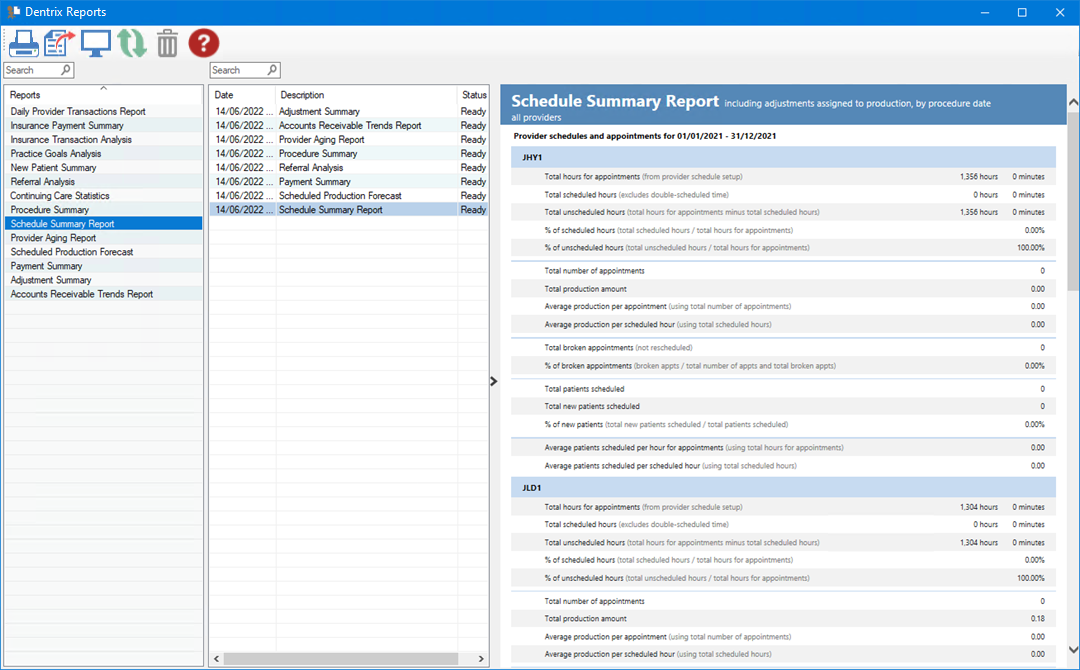
4. To modify the default settings in the Schedule Summary Report dialog box, do one or more of the following:
· Select Date for Schedule – You can set a specific date range or select a set of interval options.
· Range – Enter the start and end dates, or click the date icon, and then select the date from the calendar.
· Date options – Defaults to the Previous month. For example, if you run a report on June 2, 2022 using this option, the report will contain data for May 1 through May 31. Other options include:
· Current day – Generates a report for the current day.
· Previous day – Generates a report for the previous day. For example, if you run a report on June 2, 2022 using this option, the report will contain data for June 1, 2022.
· Previous week – Generates a report for the previous Sunday through Saturday. For example, if you run a report on Monday, June 6, 2022 using this option, the report will contain data for Sunday, May 29 through Saturday, June 4.
· Previous 3 months – Generates a report for the previous 3 months. For example, if you run a report on June 2, 2020 using this option, the report will contain data for March 1 through May 31.
· Previous 6 months – Generates a report for the previous 6 months. For example, if you run a report on June 2, 2022 using this option, the report will contain data for December 1, 2021 through May 31 , 2022.
· Previous year – Generates a report for the previous year. For example, if you run a report on June 2, 2022 using this option, the report will contain data for January 1, 2021 through December 31, 2021.
· Include Actual Production By – Actual production for the selected date or date range.
· Entry Date – Select to include all transactions entered into the system today.
· Procedure Date – Select to include all transactions posted with the derived date of today.
· Include Production Adjustments – (Default) Select to include production adjustments.
· Include Double-Scheduled Time – Select to generate data on double scheduling.
· Include Provider Sections – (Default) Select to include totals itemized by provider.
· Include Help Text – (Default) Select to include help text.
· Select Appointment Providers – Defaults to all providers. To
change the default, click the Select all icon ![]() , and
then select the providers that you want to include in the report. Or,
type the provider's name in the Search text box.
, and
then select the providers that you want to include in the report. Or,
type the provider's name in the Search text box.
5. To save any changes you made to the default settings, click Save Options.
6. To
manage any saved options, click the Manage Saved Options icon ![]() .
.
The Manage Options dialog box appears.

7. Do one of the following:
· To rename the option, select it, click the Rename Selected Item icon, and then type a new name.
· To delete the option, select it, and then click the Delete Selected Item icon.
Important: You can only rename or delete options that you have created.