

Continuing Care Statistics are made up of three parts: General Statistics, which includes how many patients are attached to CC; Due Dates by Month, which lists the number of CC patients due for each month of the year; and Comparison by Type, which graphs the total number of patients attached to each CC type. You can preview, print, or send via email previously generated reports at any time after you have generated them.
To run Continuing Care Statistics
1. In the Office Manager toolbar, click the Dentrix Reports button.
The Dentrix Reports window appears.
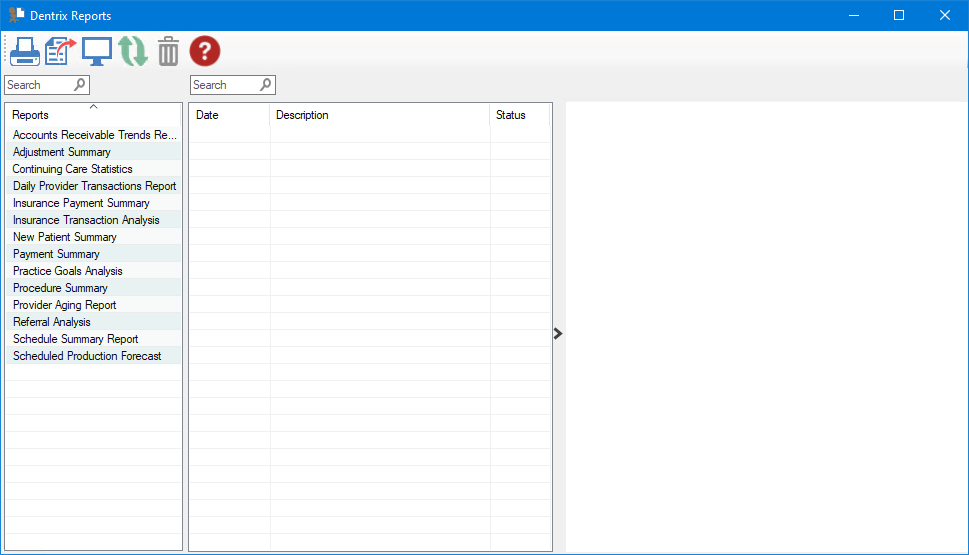
2. Under Reports, double-click Continuing Care Statistics.
The Continuing Care Statistics dialog box appears.

3. To run the report with the default settings, click OK.
The Continuing Care Statistics report is listed, and a preview of the report appears.
Note: To view the data, you may need to enlarge the Dentrix Reports window, and go to the end of the report to view any graphs or charts.

4. To modify the default settings in the Continuing Care Statistics dialog box, do one or more of the following:
· Include – Specify the statistics you want to include in the report.
· General Statistics – Select to list the total number of active patients, how many are attached to CC, the percentage of patients attached to CC who have appointments, and a breakdown of CC due dates attached to each provider.
· Charts – Select to include graphs and charts.
· CC Due by Month – Select to list the number of CC patients due for each month of the year, those who are scheduled for a Continuing Care appointment, and the percentage scheduled for an appointment. Includes the number of patients scheduled for a CC appointment X number of weeks or more (enter the number of weeks to track) after the CC due date and the percentage of patients scheduled for a CC appointment X or more weeks after their due date.
· Charts – Select to include graphs and charts.
· CC Comparison – Select to list the total number of patients attached to each CC type.
· Chart – Select to include a comparison chart.
· Select Providers – Defaults to all providers. To
change the default, click the Select all icon ![]() , and
then select the providers that you want to include in the report. Or,
type the provider's name in the Search box.
, and
then select the providers that you want to include in the report. Or,
type the provider's name in the Search box.
· Select CC Types – Defaults to all Continuing Care
types. To change the default, click the Select all icon ![]() , and then select the Continuing
Care types that you want to include in the report. Or, type the Continuing
Care type's name in the Search box.
, and then select the Continuing
Care types that you want to include in the report. Or, type the Continuing
Care type's name in the Search box.
5. To save any changes you made to the default settings, click Save Options.
6. To
manage any saved options, click the Manage Saved Options icon ![]() .
.
The Manage Options dialog box appears.

7. Do one of the following:
· To rename the option, select it, click the Rename Selected Item icon, and then type a new name.
· To delete the option, select it, and then click the Delete Selected Item icon.
Important: You can only rename or delete options that you have created.