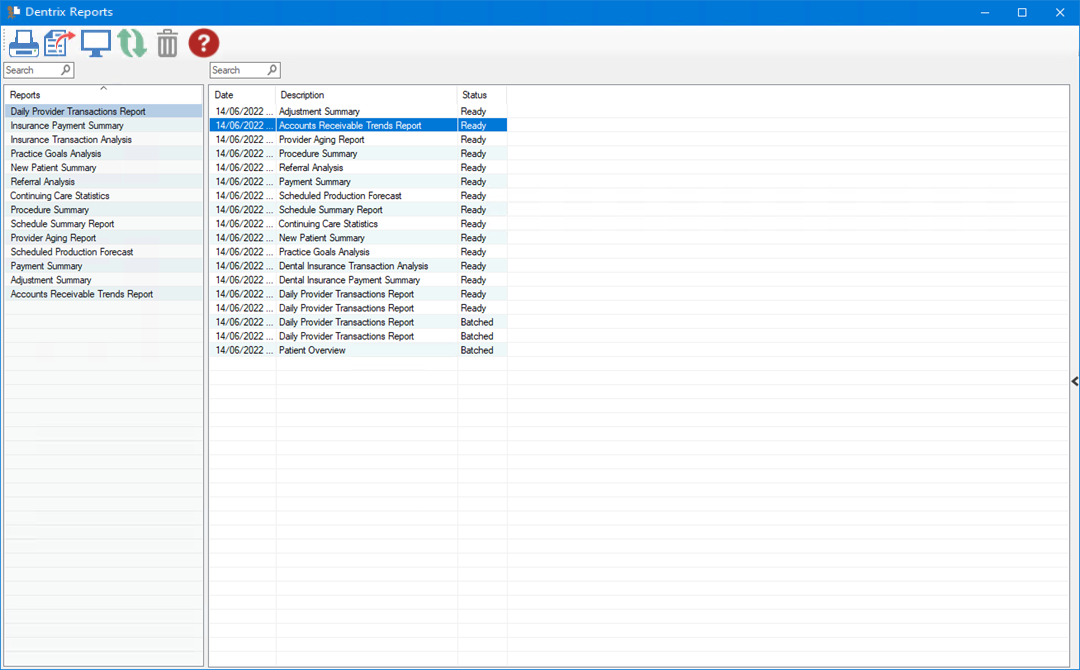You can print, export, or delete the reports that you run in Dentrix Reports.
Note: You can export reports as PDF files.
To print, export, or delete a report
1. In the Office Manager toolbar, click the Dentrix Reports button.
The Dentrix Reports window appears.
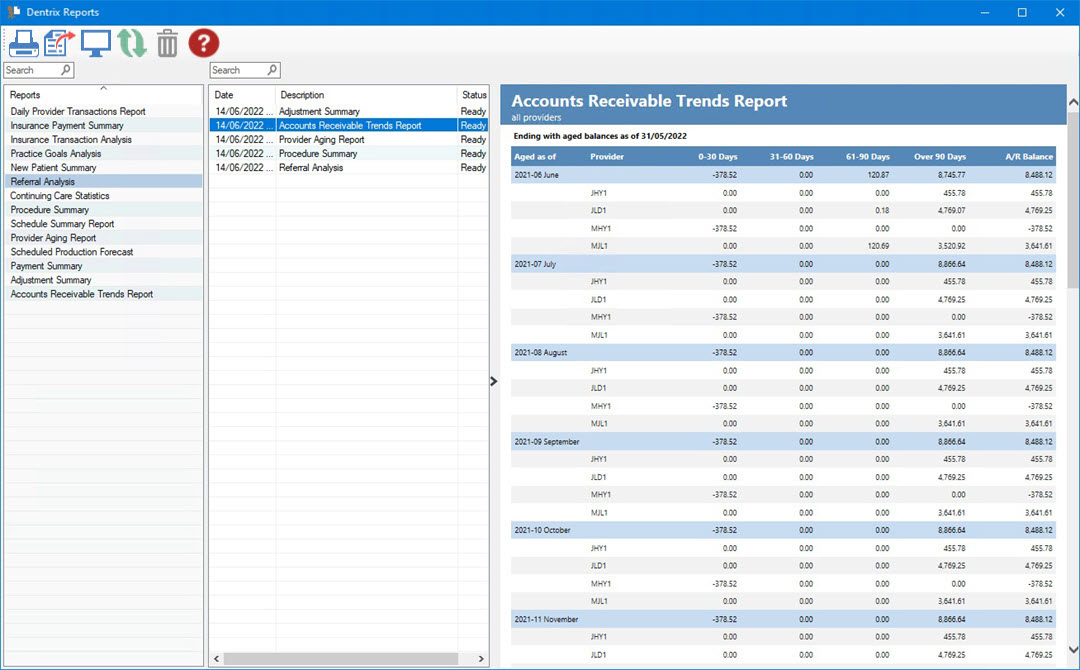
2. From the generated reports list, click the report or reports that you want to print, export, or delete, and then click the corresponding toolbar button.
Notes:
· You can also right-click the desired report, and then click Print, Delete, or Export To PDF.
· You can only export one report at a time. To select more than one report to print or delete, press the Ctrl key, and then click the desired reports.
One of the following dialog boxes appears.
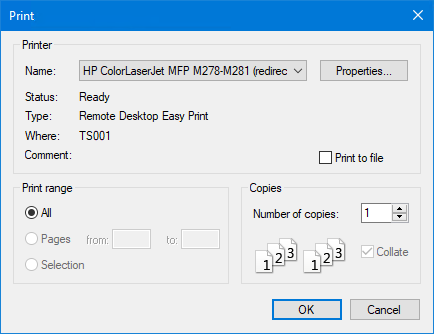
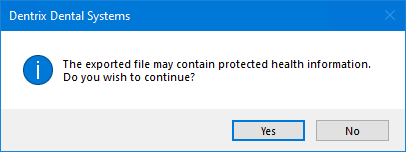
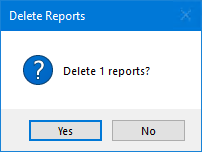
3. Click the appropriate response, and then follow any additional prompts.
4. To hide or show the reports preview pane, click the Hide/Show Preview toolbar button.
The reports preview pane is hidden or shown.