

Dentrix Imaging supports acquiring intraoral images from the KaVo DIAGNOcam Vision IO camera through TWAIN drivers on computers running the Windows operating system.
To acquire an image
1. In the Patient Chart, select a patient, and then open Dentrix Imaging.
2. Click the Acquire Images tab.
3. In the Imaging Procedures list, click 2D Oral/Facial Photo Images.

4. In the Acquisition method for this imaging exam menu, click KaVo Cameras.
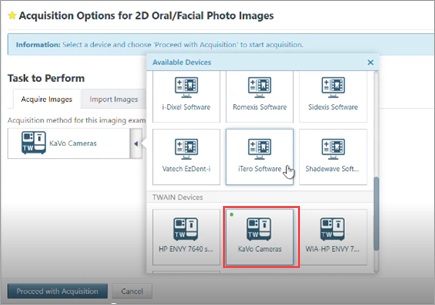
5. Click Proceed with Acquisition.
The KaVo TWAIN software opens.
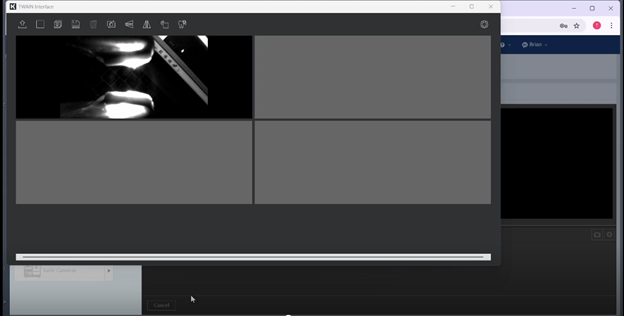
6. Take the desired images.
Notes:
· If you selected the Transfer images when camera is placed in holder option, the images will transfer to Dentrix Imaging automatically.
· If you selected the Close window after image transfer option, the TWAIN window closes; otherwise, you must minimize or close the TWAIN window to return to Dentrix Imaging.
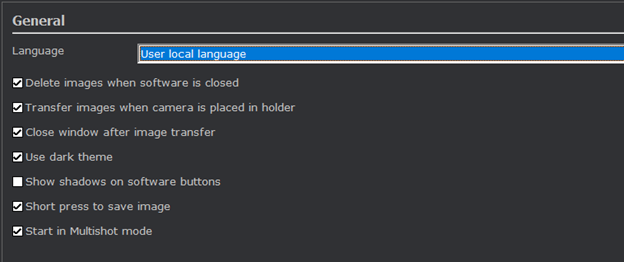
7. Click Assign Images, and then do the following:
a. To save one or more snapshots as intraoral images and assign tooth numbers, select the snapshots that pertain to the same teeth (clear snapshots that do not pertain to the same teeth), and then drag them to the Select Teeth, UR/UL/LR/LL, Upper Jaw, or Lower Jaw box.
Note: To save snapshots on the snapshot panel as intraoral images, but not assign tooth numbers, leave those snapshots on the snapshot panel.

b. Drag snapshots to the Select Teeth box, select the applicable teeth, and then click Assign Teeth.

8. Click Begin Uploading.