

Notes:
· You can move a single image or a series of images from one patient’s record to another’s. You can move images only if they are not associated with procedures that are attached to insurance claims.
· The procedures that are associated with the images that you are deleting will also be deleted or voided (if older than 120 days).
To reassign an image to a different patient
1. Open the Patient Chart and select a patient.
All images pertaining to the selected patient appear in the Imaging panel.
2. In the Imaging toolbar, click the Launch Dentrix Imaging button.
The Dentrix Imaging window appears with the Show Image History tab selected, and the most recent image or series (such as a full mouth series or bitewings) selected by default on the Images tab.

3. Select an image or a series (such as a full mouth series or bitewings).
4. On the corresponding options menu, click Reassign exam.
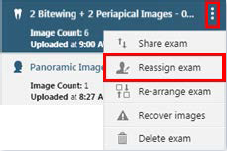
The Reassign Exam dialog box appears.
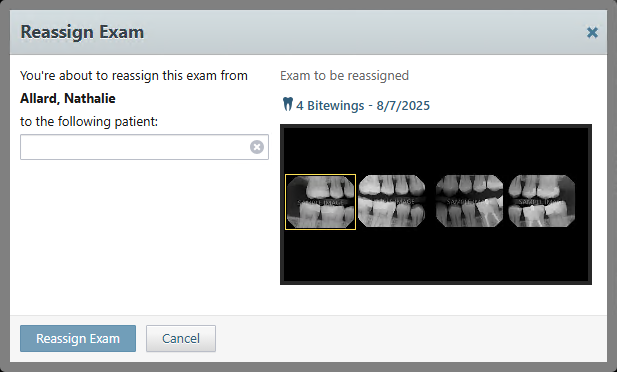
5. In the to the following patient search box, type a letter of the patient's name.

6. Select the desired name from the list, and then click Reassign Exam.