Contacting patients by phone
If you have a modem, Dentrix can make calling accounts easier by showing the guarantor’s available phone numbers and then dialing the number you choose. Additionally, you can enter notes about the phone call that are automatically added to the Office Journal.
To make a phone call
1. From the Collections Manager window, select the patient you want to contact.
2. From the File menu in the Collections Manager, click More Information (Dial).
The More Information dialog box appears.
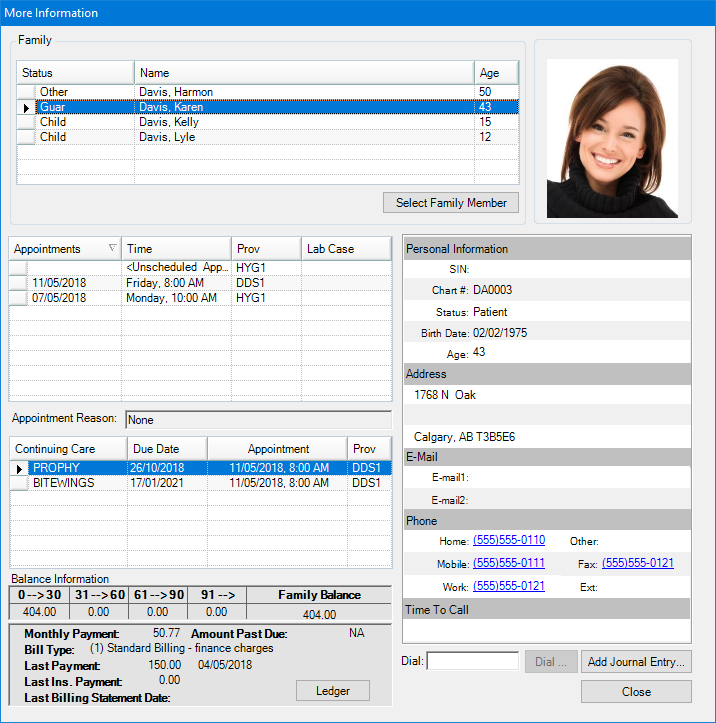
3. Click a phone number link.
A message appears and instructs you to pick up the phone. You must pick up the handset to talk to the patient.
4. Click Talk once the patient has answered.
5. To enter any notes regarding the call, click Add Journal Entry.
The Add Journal Entry dialog box appears.
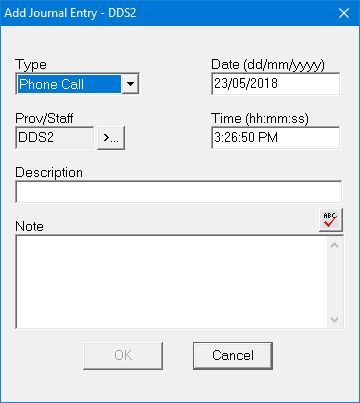
6. In the Note text box, type a note.
7. Click the spell check button to perform a spell check of the note.
8. Click OK.
Dentrix adds a phone call entry to the Office Journal for the selected patient.


