Assigning keyboard shortcuts
If you prefer using the keyboard instead of a mouse, you can assign a keyboard shortcut to a command.
To assign a keyboard shortcut
1. In the View menu in the Patient Chart, point to Toolbars, and then click Customize Toolbars.
The Customize dialog box appears.

2. Click Keyboard.
The Customize Keyboard dialog box appears.
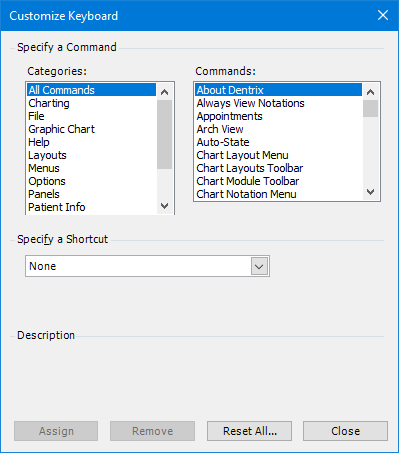
3. Under Categories, click All Commands.
4. Under Commands, click the command that you want to assign a keyboard shortcut to.
5. Under Specify a Shortcut. select a shortcut that has not been assigned from the list.
6. To assign the shortcut, click Assign, and then click Close.
Note: To remove the shortcut, click Remove.


