

Clinical notes templates provide a way for you to follow an orderly format when entering notes for a patient. Use the templates as a uniform guide when you are collecting patient information. Clinical note categories provide a convenient way for you to organize and manage your clinical notes templates.
To edit a clinical note prompt
1. Select a patient.
2. In the View menu, point to Panels, and then click Clinical Notes.
The Clinical Notes panel appears.
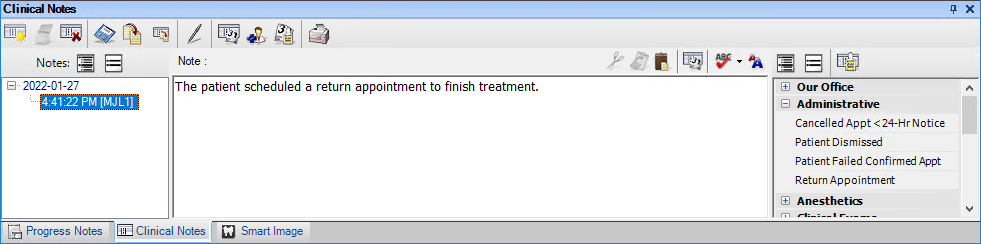
3. In the Clinical Notes Template toolbar, click the Template Setup button.
The Setup Templates dialog box appears.
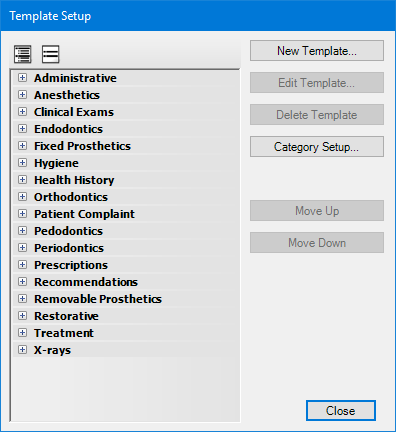
4. Click New Template.
The New Clinical Note Template dialog box appears.
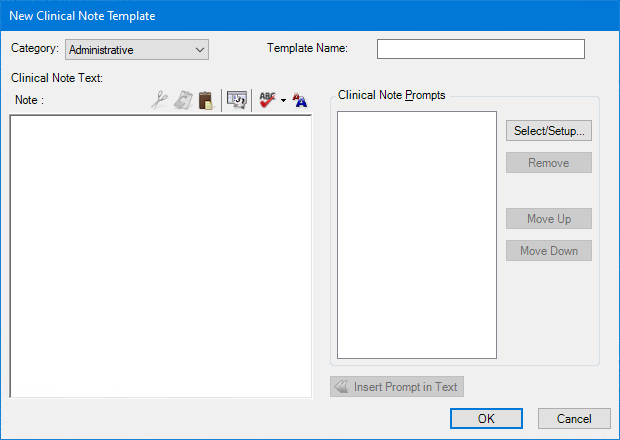
5. Click Select/Setup.
The Clinical Note Prompts dialog box appears.
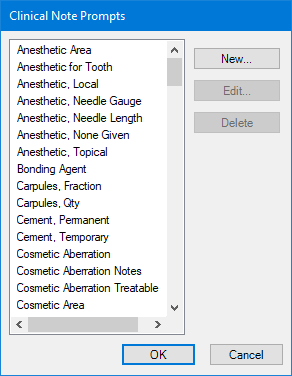
6. From the list, select the prompt that you want to edit, and then click Edit.
The Edit Prompt dialog box appears.
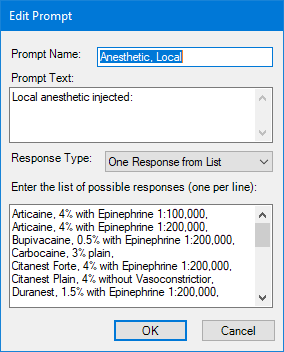
7. As appropriate, make any changes, and then click OK.