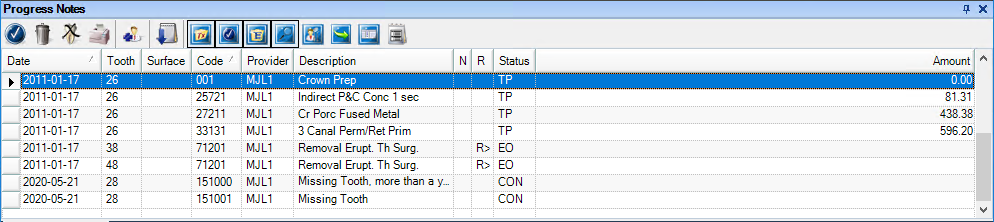The Progress Notes panel centralizes documentation and exam information in one location, making it easy to quickly review a patient’s history. The progress notes appear in chronological order below the Graphic Chart. Each time you enter a procedure, exam, condition, treatment plan, referral, or clinical note in the Patient Chart, Dentrix adds a line to the Progress Notes panel. For each item recorded in the Progress Notes panel, Dentrix provides the date you entered the treatment, treatment areas (tooth and surface), the procedure code, provider, a description, treatment status, and the dollar amount associated with that procedure. A musical note symbol in the N column indicates that you created a progress note for that procedure and referrals appear in the R column.
By default, Dentrix sorts the progress notes chronologically. You can change the sort order by clicking a column title. For example, to sort a patient's progress notes according to status, click Status. To return the list to its default sort order, click the Default Sort button on the Progress Notes toolbar.
You can use the Progress Notes toolbar as you work with the progress notes. You can also display, hide, reposition, and dock the Progress Notes panel to suit your preferences. Or, to review a patient’s entire treatment history, you can view the Progress Notes panel in full screen mode.
To learn more, click the following links:
Viewing the Progress Notes panel in full screen
Painting by Progress Notes view
Filtering the Progress Notes panel
Viewing progress notes by date or date range
Viewing progress notes for selected teeth