

When making and viewing chart notations, the pen and highlighter options available can be customized to fit your needs.
To change the pen or highlighter
1. Select a patient.
2. From the Options menu in the patient Chart, point to Chart Notations, and then click Edit Notations.
The Dentrix Notations toolbar appears.
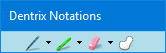
3. Do one of the following:
To change the settings for the pen, click the Pen button and from the menu, click Pen Settings.
The Pen Settings dialog box appears.
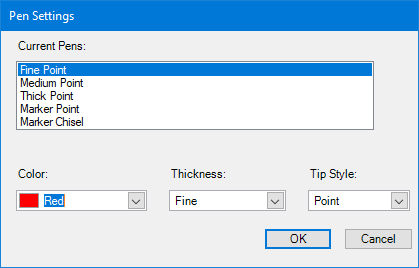
To change the settings for the highlighter, click the Highlighter button and from the menu, click Highlighter Settings.
The Highlighter Settings dialog box appears.
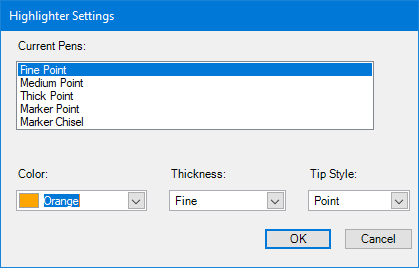
4. Under Select Pens, click the pen or highlighter that you want to change.
5. To change the pen's or highlighter's colour, select a colour from the list.
6. To change the pen's or the highlighter's line thickness or width, select one of the following:
Fine –
Medium –
Thick –
Marker –
7. To change the style of the tip, select one of the following:
Point –
Chisel –
8. Click OK.