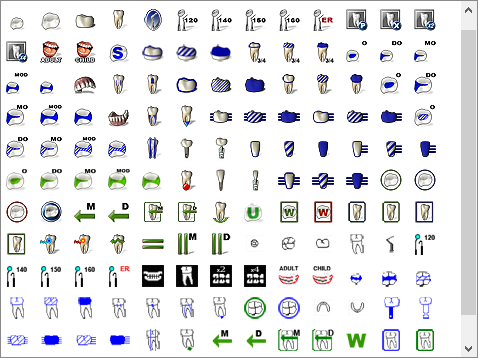When you edit procedure buttons, you can select the image that appears on the procedure button. Dentrix includes several custom images you can choose from, or you can use the Image Editor to design your own custom button.
To select a procedure button image
1. In the Setup menu in the Patient Chart, click Procedure Buttons Setup.
The Procedure Buttons Setup dialog box appears.
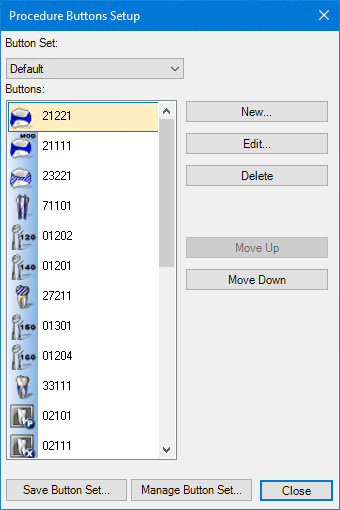
2. Click New.
The New Procedure Button Setup dialog box appears.
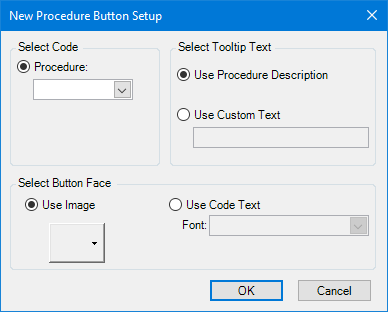
3. Under Select Button Face, click the Use Image button, and then click Choose Image.
The available buttons appear on a large image palette. While you can assign any of these images to any procedure, the images were created with specific uses in mind.