

You can create a custom procedure button set for every provider in your practice.
To save a procedure buttons set
1. In the Setup menu in the Patient Chart, click Procedure Buttons Setup.
The Procedure Buttons Setup dialog box appears.
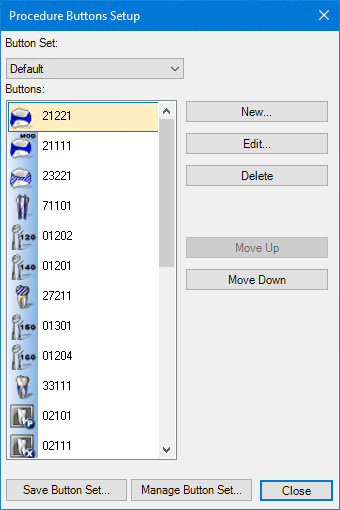
2. Create, edit, delete, and move procedure buttons as necessary.
3. Click Save Button Set.
The Save Button Set dialog box appears.
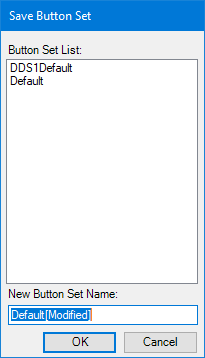
4. In the New Button Set Name box, type the name of the new procedure button set, and the click OK.
The procedure button set is saved, and the name appears in the Button Set list.