

You can customize the Patient Chart toolbars to the individual preferences of each user. You can view, hide, or reposition toolbars and add or remove buttons from them. You can also create, rename, and delete custom toolbars and modify toolbar button images.
To customize a toolbar
1. In the View menu in the Patient Chart, point to Toolbars, and then click Customize Toolbars.
The Customize dialog box appears.
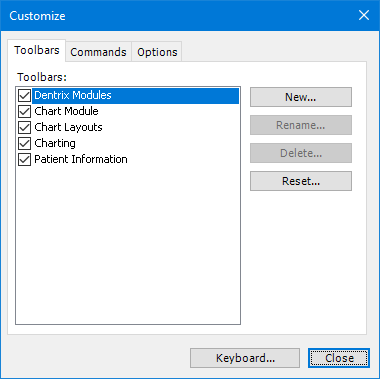
2. Do one of the following:
To select which toolbars to display or to create, rename, and delete toolbars, click the Toolbars tab.
To rearrange toolbars, modify their contents, and add, delete, or move icons, click the Customize tab.
To change the toolbar font and the way toolbars appear, click the Options tab.
3. To hide a toolbar, clear the check mark of the toolbar that you want to hide.
4. To view a toolbar, select the toolbar that you want to view.
5. When you are finished making changes, click Close.