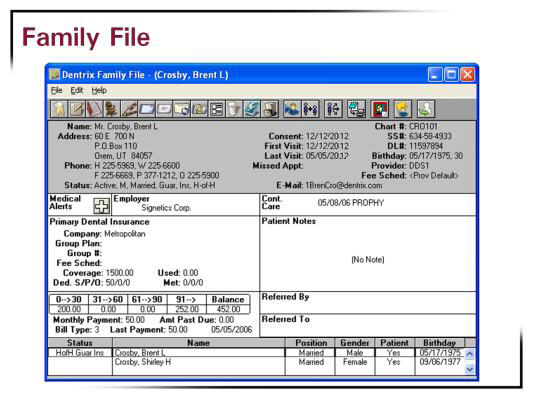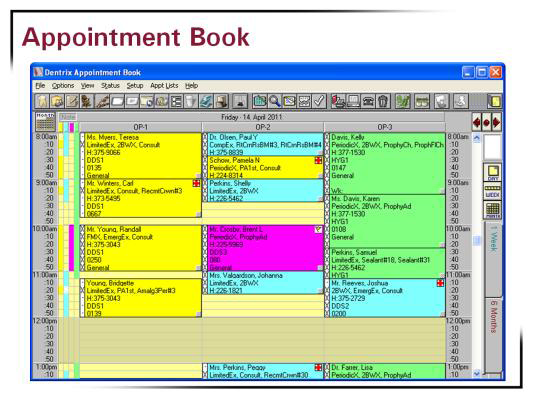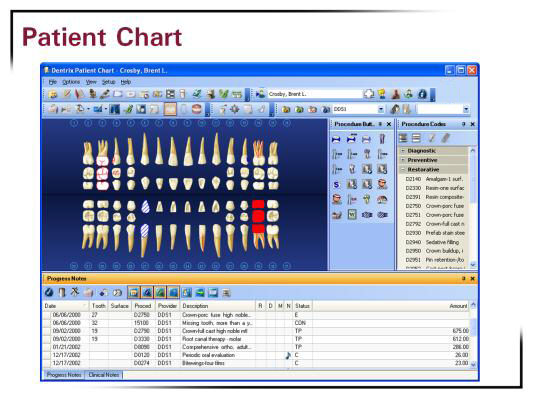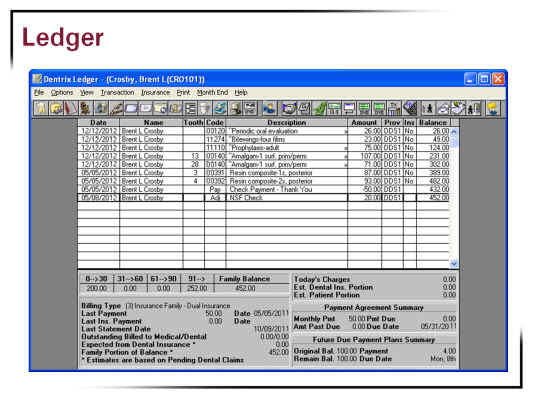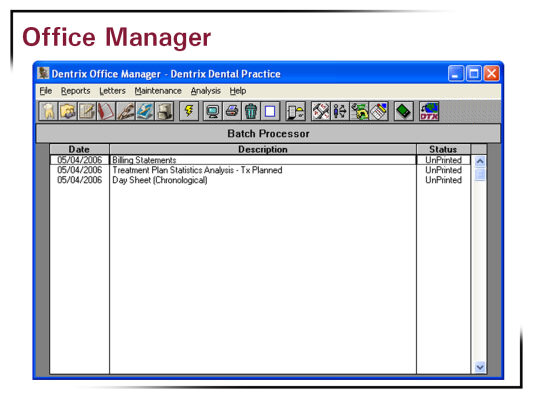Dentrix overview
Dentrix is a clinical and practice management software system that helps you manage a wide range of practice information, including patient demographics, clinical details, and production analysis. (Click here to watch an 11-minute "Introduction to Dentrix" tutorial.)
The Dentrix software includes five main modules that each manage specific types of information:
· Family File - The Family File module manages patient and insurance information. From this module you will keep track of a patient's name, address, employer, insurance information, notes, and continuing care, as well as other important information.
· Appointment Book - Managing appointments is easy with the Dentrix Appointment Book. The Appointment Book offers goal-oriented scheduling with the flexibility to make one-time changes. Appointment Book's convenient toolbars and Flip Tabs make navigating through the Appointment Book, searching for open times, and organizing appointments simple and quick. Appointment Book allows you to schedule appointments, record broken appointments, print route slips, and dial a patient's phone number directly from the computer. As with all the standard Dentrix modules, the Appointment Book provides access to other Dentrix modules from the toolbar.
· Patient Chart - The Patient Chart module manages the clinical information for patients. The Patient Chart is a powerful, yet easy-to-use, application. The Chart allows you to post existing, completed, and recommended procedures using common textbook symbols. Additionally, the Chart helps users keep extensive and detailed notes regarding patient care. Several sub-modules of the Chart help users manage other clinical functions. The Dentrix Presenter is a unique case presentation program that displays the treatment plan costs in terms of primary and secondary insurance portions and the estimated patient portion. The Perio Chart is an unparalleled periodontal data maintenance tool.
· Ledger - Patient accounts are managed in the Ledger. Because Dentrix is a seamlessly integrated system, procedures completed in the Patient Chart are automatically posted in the Ledger. All financial transactions are recorded in the Ledger, including charges, payments, and adjustments. The Ledger provides information concerning patient portion versus insurance portion, deductibles owed, and payment arrangements.
· Office Manager - The Office Manager offers useful, customizable reports including day sheets, aging reports, financial reports, patient lists, reference reports, and more. Additionally, the Office Manager integrates with Microsoft Word to create effective, professional-looking letters that are available at the click of a mouse. These letters include welcome letters, congratulatory letters, thank you letters, and a variety of appointment and continuing care (recall) reminders, progress reports, and collection notices. The Office Manager contains a set of utilities and commands that make customizing Dentrix easy.
Other Dentrix components and features
In addition to the five main modules, Dentrix also includes the following components and features:
· Perio Chart - The Perio module is one of the most comprehensive periodontal charting software programs available. The Perio module allows you to record Mobility, Furcation Grades, Plaque, Calculus, Bone Loss, Pocket Depths, Bleeding and Suppuration points, Gingival Margins, CAL levels, and MGJ measurements. Perio Chart data can be also be viewed graphically using the Graphic Chart. You can also print custom reports, charts, and letters for an insurance consultant or the referring dental professional.
· Document Center - Document Center helps you create a truly paperless office. Documents (such as patient letters, EOBs, and referral letters) or images (such as patient pictures and X-rays), can be scanned, captured, and imported. These documents can be attached to patients, providers, insurance carriers, and referral sources. The documents can also be attached to multiple sources for use as references, or they can be printed, e-mailed, or sent electronically.
· Office Journal - The Office Journal can be accessed from all Dentrix modules, the Referral Analysis screen, and certain lists including the Continuing Care List, ASAP List, and Unscheduled List. Like a journal of your daily activities, the Office Journal has two main functions: to keep a record of past events and remind you of events in the future.
· Questionnaires - The Questionnaires module is one of the features in Dentrix that can help your office go paperless. Questionnaires can store the same information that is included on new patient forms, health history updates, and other forms used in your office to collect information from patients. Plus, the Questionnaires module allows you to create a custom set of questions for your patients so that specific information can be stored in each patient's Dentrix file. You can sign, date, and lock a questionnaire form to secure the information contained therein.
· Treatment Planner - The Treatment Planner is designed to bridge the gap between doctor and patient by providing patients with easy-to-understand treatment options. When used in conjunction with the Dentrix Presenter, the Treatment Planner provides powerful case presentations.
· Treatment Manager - Many offices spend a significant amount of money to attract new patients to their practice as a means of increasing their overall revenue. Yet, most offices already have a substantial amount of potential revenue sitting untouched in patient treatment plans. Capitalizing on that revenue source can be a cost-effective way to increase your practice's bottom line. The Treatment Manager helps you take advantage of that potential income by allowing you to quickly generate a contact list of patients who meet certain criteria specified by you.
· Lab Case Manager - The Lab Case Manager is directly linked to the Appointment Book and allows you to create and edit cases for patients, make records of cases received from labs, and record all the information about and finish cases. You can also print prescriptions from the Lab Case Manager.
· Collections Manager - Collections Manager helps you increase your practice's revenue by decreasing your account receivables. Based on criteria you select, the Collections Manager displays a list of accounts that need to be contacted. From this list, you have access to all information for the account, including aged balance, payment information, Office Journal entries, insurance estimates, and so forth.
· Quick Labels - Quick Labels allows you to quickly print a variety of labels for the selected patient with a click of a button.
· Time Clock - The Time Clock in Dentrix enables office employees to punch in and out for their shifts and provide reports containing information on hours worked and wages earned.
· Quick Launch - The Dentrix Quick Launch icon is located in the Windows notification area in the bottom-left corner of the computer screen. This icon allows you to quickly access the main modules in Dentrix: Appointment Book, Family File, Ledger, Chart, Questionnaires, Office Journal, Document Center, Office Manager, and Time Clock.
· Quick Letters - Quick Letters is an integration between Dentrix and the Microsoft Word letter templates to help you quickly create a letter for a single patient. You can choose from over forty pre-defined letter templates for your practice correspondence. Each letter can be customized in Microsoft Word to better represent the image you want to project for your office wishes to project. And if Dentrix doesn't have a letter template that meets your needs, you can create your own documents to use within Dentrix.
· Continuing Care - Continuing Care is used for monitoring your patients' ongoing dental care. Using Continuing Care, you can create multiple types of patient recall, manage and sort continuing care cards, and monitor continuing care exams.
· Send Message - Dentrix's Send Message feature makes it easy for you to create e-mail messages for patients from within Dentrix.
· Prescription module - The Prescription module is designed to help you quickly create prescriptions and accurately track medicines prescribed to your patients.
· Patient Alerts - Patient Alerts are customizable alerts that can be attached to patients or family members when you want a flag for certain conditions. This Alert is displayed whenever you access information about the patient or family, and a symbol is displayed on the patient's appointments. Patient Alerts are essential for respecting patient's privacy and disclosure of information requests.
· DDX Desktop � DDX (Digital Dental Exchange) integrates with Dentrix through DDX Desktop, which is installed during the Dentrix installation. You can open DDX Desktop from Dentrix, the Windows desktop, or the Start button. You must sign up for a free DDX account to use DDX Desktop.
Dentrix add-ons
The following products and packages are available as add-ons or integrated technologies for Dentrix:
Note: Some of the links below access additional content that is available on the Internet. If you are viewing the Dentrix Help on a computer that does not have Internet access, these links will not work on your computer.
· Guru � Guru is a patient education software program that integrates with Dentrix through the Patient Chart. Also, if Image and Guru are installed and a patient is selected in the Chart, you can click the Open in Guru button to copy selected images from Dentrix Image to Guru.
· Guru Libraries - You can purchase libraries of Guru patient education animations, such as Hygiene and Restorative, for use in the Treatment Plan Presenter. You do not need to have Guru installed to add these topics into the Presenter. After you purchase and receive the disc with the Guru libraries on it, put the disc in your computer's DVD drive to install the libraries. Once the libraries are installed, from the Presenter, you can edit which procedure codes are associated with each patient education topic. You only need to install the libraries on one computer in your office for all other networked computers to use the libraries in the Presenter because the animations are stored on your server.