Performing Monthly Tasks
This document provides instructions for the tasks that should be done monthly.
1. Reports
Viewing the Aged Receivables Report
The aged receivables report displays the aged balances of accounts and the total aging of all receivables as of today or for a specified aging bracket. You can send this report to your accountant monthly.
To view the aged receivables report
-
On the Home menu, under Reports, click (or tap) Aged Receivables.
The Aged Receivables page opens.
-
Set up the following options:
-
Locations - The aged receivables and aged totals will be calculated for the selected locations. Do any of the following:
-
Select the All check box to view aged totals for all locations. Aged receivables will not be displayed. Clear the check box to quickly remove all location selections.
-
Select or clear the check box next to the current location's name to show or hide the aged receivables and aged totals for that location.
-
Click (or tap) Select Locations to select the locations whose aged totals you want to view. If more than one location is selected, the aged receivables will not be displayed. If only one location is selected, the aged totals and aged receivables will be displayed.
Note: Only locations that you have access to are available.
-
-
Include Summary - Select this check box to view the organization's aged totals (the sum of the aged totals for all locations in the organization).
-
Skip accounts with claim pending (CP) - Select this check box to not include accounts (a guarantor and all patients with that person specified as their guarantor) that have pending claims. Clear this check box to include accounts on the report regardless of claim status. The number of claims that are associated with a given account appear in the CP column on the report.
-
As Of - Leave the current date entered, or click (or tap) in the box to select a different date. The calculation of the aged receivables will include the current revision or a past revision of transactions, depending on which revision was in effect on or before the specified date.
-
Period - Select the age of account balances to include: All, Over 30 days, Over 60 days, or Over 90 days. Aged receivables will be calculated according to the selected age and the As Of date.
-
Procedures - Filter the report to include all procedures, to include only orthodontic procedures, to exclude all orthodontic procedures, or to include or exclude any set of procedures. You can customize the procedure filter presets to suit your preferences.
Note: The procedure filter presets are also used by the Provider A/R Totals Report, so changes made to the presets from the Aged Receivables Report affect the Provider A/R Totals Report.
-
-
Click (or tap) Search.
Wait for the report to load. This can take from one to five minutes, depending on the date range.
-
To print the report, click (or tap) Print.
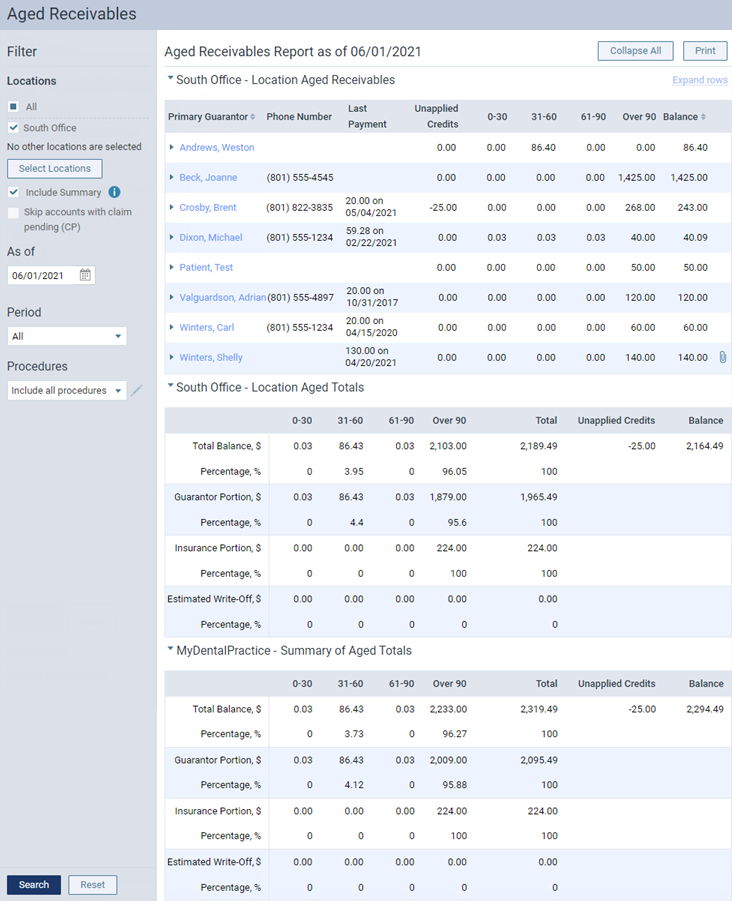
Notes:
-
You can click (or tap) the name of a guarantor on the report to open his or her ledger in a new browser tab.
-
If there is a Statement icon
 next to a guarantor's Balance, you can click (or tap) it to open the most recent statement that was generated for that account.
next to a guarantor's Balance, you can click (or tap) it to open the most recent statement that was generated for that account. -
To view the guarantor, insurance, and write-off portions of the aging and total balance of an account, expand that guarantor's row.
