Viewing the details of a claim on an ERA
You can view the details of each claim that pertains to an ERA that Dentrix Ascend receives through the clearinghouse.
To view the details of a claim on an ERA
-
How to get there
-
If you are not already viewing the correct location, select it on the Location menu.
-
On the Home menu, under Insurance, click (or tap) Bulk/ERA Insurance Payments.
The Bulk/ERA Insurance Payments page opens.

-
Select the ERA Payments tab on the left panel.
ERAs for claims that correspond to the current location appear.
On the ERA Payments tab of a location's Bulk/ERA Insurance Payments page, click (or tap) an ERA on the left panel.

On the left panel, the patient name and payment amount of each claim that pertains to the selected ERA appears.
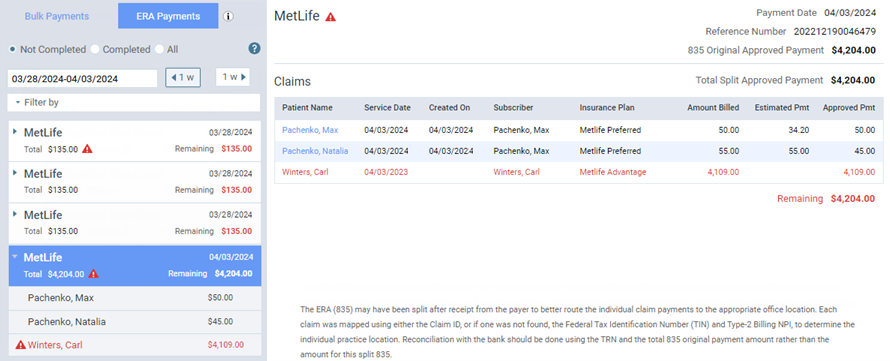
-
-
On the left panel, select a claim. On the right, the details of the claim appear.

Notes:
-
A green shield icon next to the patient's name at the top of the page indicates that the claim has been matched to the ERA. The number on the icon indicates the number of insurance plans that are associated with the patient. If the patient has coverage under more than one plan, the numerical indicator and the names of the plans can help you verify if the ERA is for a primary or secondary claim, and that may help you know how to handle the claim payment. To view the names of the patient’s insurance plans, position your pointer over the icon.

-
If the claim has been matched to the ERA (either automatically or manually), and if a document (a .pdf file) with the ERA claim information has been added to the patient's Document Manager, an ERA Document link appears at the top of the page. You can click (or tap) the link to open the document on a new browser tab.
Notes:.
-
The date of the document in the patient's Document Manager is the date the claim was matched.
-
The "EOB" tag is attached automatically to the document in the patient's Document Manager.
-
If you delete a claim that was matched to a claim on an ERA, the corresponding document in the patient's Document Manager is also deleted.
-
-
To open the ledger of a patient with a matched claim on the ERA, click (or tap) the patient's name or the Go to Ledger link near the top. The patient's Ledger page opens on a new browser tab.
-