Removing an unmatched claim from an ERA
If a claim on an ERA that Dentrix Ascend receives through the clearinghouse is not matched to a claim in Dentrix Ascend, you cannot find a matching claim, you can remove the claim from the ERA.
Notes:
-
This cannot be undone, and the claim will no longer be available at the current location.
-
Removing requires the "Remove Unmatched ERAs" security right.
To remove an umatched claim from an ERA
-
How to get there
-
If you are not already viewing the correct location, select it on the Location menu.
-
On the Home menu, under Insurance, click (or tap) Bulk/ERA Insurance Payments.
The Bulk/ERA Insurance Payments page opens.

-
Select the ERA Payments tab on the left panel.
ERAs for claims that correspond to the current location appear.
On the ERA Payments tab of a location's Bulk/ERA Insurance Payments page, click (or tap) an ERA on the left panel.

On the left panel, the patient name and payment amount of each claim that pertains to the selected ERA appears.
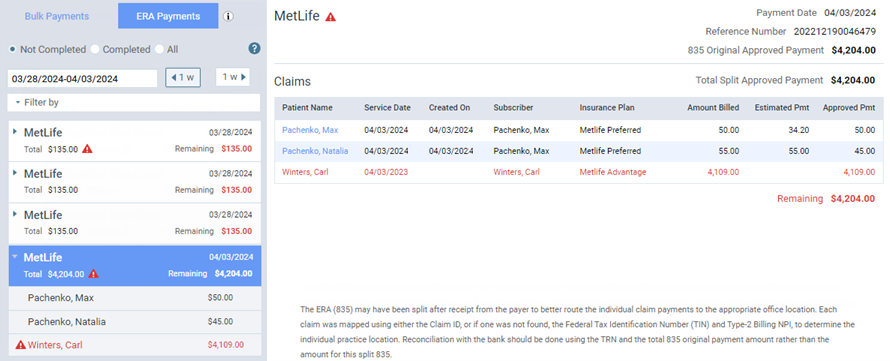
-
-
On the left panel, select an unmatched claim (as indicated by the red warning icon
 ). On the right, the details of the claim appear.
). On the right, the details of the claim appear. 
-
Click (or tap) Remove.
A confirmation message appears.
-
Click (or tap) Ok.