Provider Production History Report
The Provider Production History Report displays the transaction revision history and the provider production for the previous month. This report is useful if you pay providers based on production and need to investigate and explain provider production numbers, especially if there is confusion or misunderstanding.
To generate the report
-
On the Home menu, under Reports, click (or tap) Power Reporting.
The Power Reporting page opens.
-
Click (or tap) the Provider Production History icon.

The report appears.
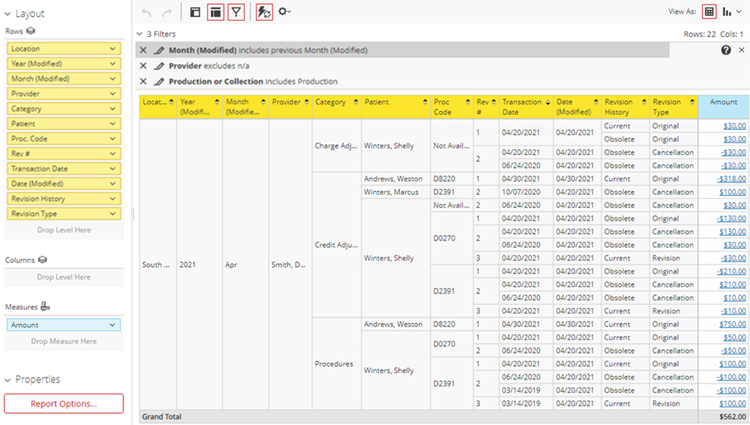
-
Using the analysis report builder tools, add data fields to the layout, and set up filters as needed.
-
To save the report as a template for later use, click (or tap) Save. In the Save Report dialog box that appears, enter a name for the report, select whether you want to save the report as one of your reports (available only to you) or as an organization report (available to all users), and then click (or tap) OK.


-
From the More actions and options button
 menu, click (or tap) an Export option to export the report as a .pdf, .xslx, or .csv file.
menu, click (or tap) an Export option to export the report as a .pdf, .xslx, or .csv file.