Primary Contacts without Phone Numbers Report
The Primary Contacts without Phone Numbers Report lists patients who are missing a phone number, an email address, and/or a mailing address in their patient records. The patients on the report are grouped by primary contact. Also, for each patient, the report displays any existing contact information, blank space where information is missing), and the patient status (such as New or Active).
To generate the report
-
On the Home menu, under Reports, click (or tap) Power Reporting.
The Power Reporting page opens.
-
Click (or tap) the Primary Contacts without Phone Numbers icon.

The report appears.
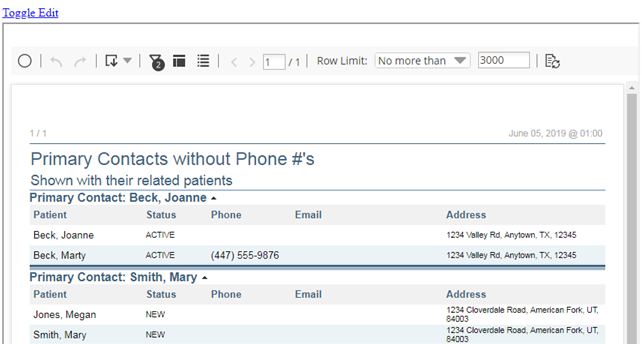
-
The data from your database syncs with the reporting system automatically and displays the time of the last sync on the Data as of button. Data entered in Dentrix Ascend after the time shown will not be available on the report until the next sync. To view the time when the next sync is expected to occur, click (or tap) the Data as of button.

-
To customize the report, click (or tap) the Toggle Edit link. Using the interactive report builder tools, add data fields to the layout, and set up filters as needed.
-
To save the report as a template for later use, click (or tap) Save. In the Save Report dialog box that appears, enter a name for the report, select whether you want to save the report as one of your reports (available only to you) or as an organization report (available to all users), and then click (or tap) OK.


-
Export the report as a .pdf, .xslx, or .csv file, or view the report as HTML.