Guarantor A/R Detail Report
The Guarantor A/R Detail Report may be useful for identifying discrepancies in reports. This report represents guarantor-level account activity. The report is similar to the Provider A/R Detail Report; except, the data is further broken down by primary guarantor.
To generate the report
-
On the Home menu, under Reports, click (or tap) Power Reporting.
The Power Reporting page opens.
-
Click (or tap) the Guarantor A/R Detail icon.

The report appears.
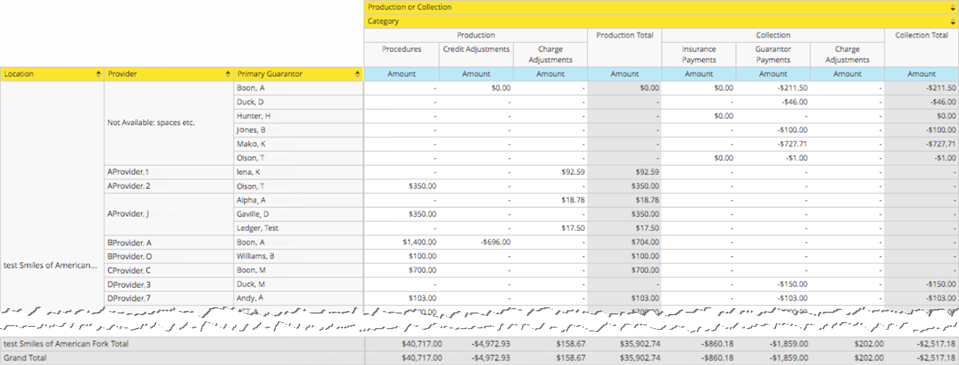
-
The data from your database syncs with the reporting system automatically and displays the time of the last sync on the Data as of button. Data entered in Dentrix Ascend after the time shown will not be available on the report until the next sync. To view the time when the next sync is expected to occur, click (or tap) the Data as of button.

-
Using the analysis report builder tools, add data fields to the layout, and set up filters as needed.
-
To save the report as a template for later use, click (or tap) Save. In the Save Report dialog box that appears, enter a name for the report, select whether you want to save the report as one of your reports (available only to you) or as an organization report (available to all users), and then click (or tap) OK.


-
From the More actions and options button
 menu, click (or tap) an Export option to export the report as a .pdf, .xslx, or .csv file.
menu, click (or tap) an Export option to export the report as a .pdf, .xslx, or .csv file.