Customizing transaction types
You can select which types of payments and adjustments you want to have available when users are posting transactions. Only the selected types will be available for selection when payments, credit adjustments, and charge adjustments are being posted in the Ledger. Also, you can select whether an adjustment should affect collections or production.
Note: If you have multiple locations in your organization, the selected transaction types apply to all your locations.
To customize transaction types
-
On the Settings menu, click (or tap) Ledger Options.
The Ledger Options page opens.
-
On the Transaction types tab, the available payment and adjustment types appear. Select or clear the checkboxes that correspond to the payment, charge adjustment, and credit adjustment types that you do or do not want to use. Alternatively, you can click (or tap) a transaction type's Edit button
 , set the Active switch to On or Off in the Edit [Transaction Type] dialog box, and then click (or tap) Save.
, set the Active switch to On or Off in the Edit [Transaction Type] dialog box, and then click (or tap) Save.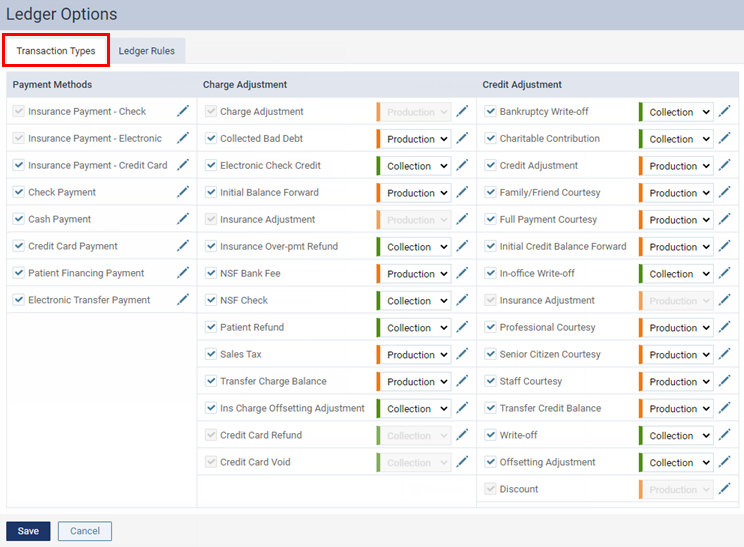
Note: You cannot clear the checkboxes (or turn Off the Active switches) of the transaction types that are required by Dentrix Ascend.
-
The Production or Collection indicator next to an adjustment type indicates whether adjustments of that type count toward production or collections on reports. You can change the selection as needed for any of the adjustment types that are not required by Dentrix Ascend.
-
Set up the tagging rules for any of the transaction types as needed:
-
Click (or tap) the transaction type's Edit button
 .
.The Edit [Transaction Type] dialog box appears.

-
Under Tagging Rules, set up any of the following options:
-
Tag restriction rules - With this switch set to On, you can disable tagging completely for this transaction type or define a set of mandatory and optional tags for use when posting this transaction type. With this switch set to Off, there are no restrictions on which defined tags you can use.

With the switch set to On, the following tagging restrictions are available for you to define:
-
Mandatory tag(s) - To require that one tag in a set of specified tags be selected when this transaction type is posted, select or create mandatory tags: begin typing a tag name in the Add a tag search box; continue typing as needed to narrow the results list; if the desired tag appears in the list, select it; if the desired tag is not found when you finish typing the tag name, select + Create [tag name]. To not allow any other tags to be selected, do not define any Optional allowed tag(s).
Note: You can have up to 20 mandatory tags. To remove any tag, click (or tap) the X on that tag.
-
Optional allowed tag(s) - To allow, but not require, certain tags to be selected when posting this transaction type, select or create optional tags: begin typing a tag name in the Add a tag search box; continue typing as needed to narrow the results list; if the desired tag appears in the list, select it; if the desired tag is not found when you finish typing the tag name, select + Create [tag name]. To not require any tags, do not define any Mandatory tag(s).
Note: You can have up to 50 optional tags. To remove any tag, click (or tap) the X on that tag.
-
Automatic Tagging for ERA Payments (available only for "Insurance Payment - Check" or "Insurance Payment - Electronic"):
-
Mandatory tag for ERA auto-payments - Any Mandatory tag(s) that you add are added to the Madatory tag for ERA auto-payments box. You must select one of the tags in the Madatory tag for ERA auto-payments box to have it be attached to any auto- or quick-posted ERA payments that use this transaction type. You can select only one. When you click (or tap) a tag, a green stripe appears on the left side of that tag to indicate it is selected.
Note: To deselect a tag, either click (or tap) that tag to remove the green stripe, or click (or tap) another tag.
-
Optional tag(s) for ERA auto-payments - Any Optional tag(s) that you add are added to the Optional tag(s) for ERA auto-payments box. To allow, but not require, any of the optional tags be selected for any auto- or quick-posted ERA payments that use this transaction type, select those tags in the Optional tag(s) for ERA auto-payments box. You can select multiple. When you click (or tap) a tag, a green stripe appears on the left side of that tag to indicate it is selected.
Note: To deselect a tag, click (or tap) that tag to remove the green stripe.

-
-
No tagging (not applicable for "Insurance Payment - Check" or "Insurance Payment - Electronic") - To not allow any tags to be selected when posting this transaction type, do not define any Mandatory tag(s) and Optional allowed tag(s).
-
-
On-demand tag creation - With this switch set to On, any existing tags can be selected, and tags can be created, when posting this transaction type. With this switch set to Off, any existing tags can be selected, but no tags can be created, when posting this transaction type. This switch is not available and is set to Off if the Tag restriction rules switch is set to On because no tags or only the defined tags are allowed.
-
-
Click (or tap) Save.
-
-
Click (or tap) Save.