Clinical Note Tasks Report
The Clinical Notes Tasks Report displays providers who have any unsigned, missing, and/or incomplete clinical notes in specified locations. For each provider, the report displays the number of applicable clinical notes broken down by status (Unsigned, Not Entered, and In Progress) and then totaled.
Note: Generating this report requires the "Clinical Note Tasks Report" security right.
To generate the Clinical Note Tasks Report
-
If you are not already viewing the correct location, select it on the Location menu.
-
On the Home menu, under Reports, click (or tap) Clinical Note Tasks.
The Clinical Note Tasks Report page opens.
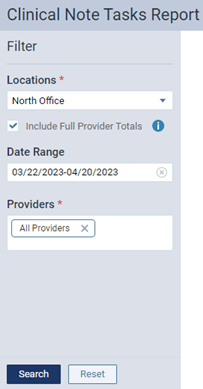
-
Set up the following options:
-
Locations - By default, the report includes notes in the location that you are currently logged in to. To filter the report by provider, do the following:
-
Expand the list of locations.
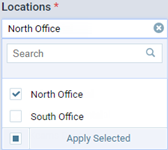
Note: Only locations that you have access to are available.
-
Select the checkbox of any locations that you want to include on the report. Clear the checkbox of any locations that you want to exclude. To quickly select or clear all checkboxes, select or clear the checkbox at the bottom of the list.
Note: If the list is long, to quickly find a location, begin typing part of that location's name in the Search box, and continue typing as needed to filter the list of matching locations. After you select or clear that location's checkbox, you can clear the search text to return to viewing the entire list of locations.
-
Click (or tap) Apply Selected.
Note: At least one location must be selected.
-
-
Include Full Provider Totals - With this checkbox clear, the report only includes totals for providers by location. With this checkbox selected, the report includes not only totals for providers by location but also totals for each provider regardless of location along with the combined totals for all those providers.
-
Date Range - By default, the report includes notes for the last 30 days, but you can change the date. To change the date, click (or tap) in the Date Range box, and then select the desired date (today, yesterday, or a specific date) or date range (last 7 days, last 30 days, this month, or a custom range).
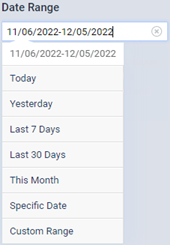
-
Providers - By default, the report includes notes for all providers (active and inactive) who have been granted access to the specified locations. To filter the report by provider, do the following:
-
Click (or tap) a white space in the box to display a list of providers.
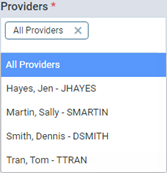
Note: Only providers who have been granted access to the specified locations are available.
-
Select any providers that you want to include on the report (the All providers option is automatically deselected). You must select each provider one at a time. To quickly select all providers after selecting specific providers, select All providers from the list.
Note: To exclude a selected provider, in the box, click (or tap) the X next to the corresponding provider's name.
Note: At least one provider or All providers must be selected.
-
-
-
Click (or tap) Search.
-
If the date range of the report is more than 30 days, or if more than one location is selected for the report, on the message that appears, click (or tap) Generate to proceed. However, if you do want to change the report filters, you can cancel the generation of the report.
The report appears according to the specified filters.
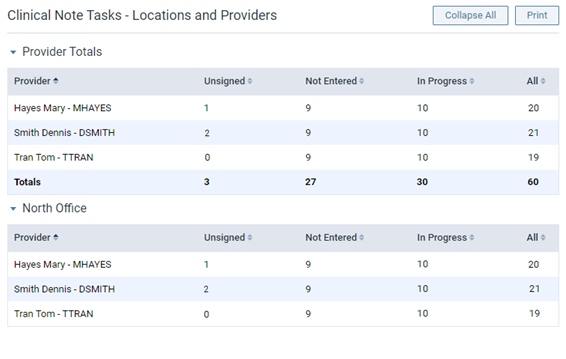
Note: To view a list of patients who have clinical notes with each of the statuses (Unsigned, Not Entered, and In Progress) and that are associated with a specific provider, click (or tap) the name of the provider on the report. In the Clinical Note Tasks dialog box that appears, to open the Progress Notes tab of a specific patient's clinical record so you can sign, enter, or complete a clinical note, click (or tap) the patient's name.
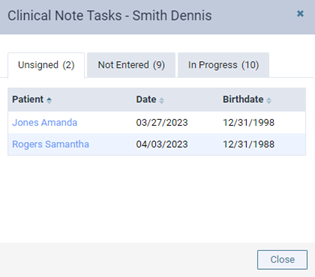
-
To print the report as displayed, click (or tap) Print. When, the report appears on a new browser tab, click (or tap) Print. Then, to close the tab, click (or tap) Close.