The Appointment Book keeps a history of any changes made to an appointment. From the Office Manager, you can also generate reports that allow you to view the appointment history for a specific patient, date or date range, provider or range of providers, and operatory or range of operatories.
An entry is added to the appointment history in the following instances:
You move an appointment to the Unscheduled List as a "Wait/Will Call" appointment.
You move an appointment to the Pinboard unless the appointment is already on the Unscheduled List.
You break an appointment, thus moving it to the Unscheduled List.
You move an appointment to the Unscheduled List.
You remove an appointment from the Pinboard but do not schedule it. (Dentrix moves it to the Unscheduled List unless the appointment was already on the Unscheduled List.)
You change an appointment's status.
You move an appointment to a new date, time, and/or operatory.
You move an appointment to the Pinboard and then to a new time slot even if it is the same as the original. (Once you move an appointment to the Pinboard, Dentrix places it on the Unscheduled List.)
You change an appointment's length.
You delete an appointment, if it is not a New Patient (NP) appointment.
You delete an appointment by archiving the patient whose appointment it is.
Notes:
Purging appointments deletes all appointment history for the purged appointments and for any appointments scheduled for a date prior to the appointment purge cut-off date and then deleted when you archived the patient whose appointment it was.
Audit trail records are added when you change certain appointment information, delete an appointment, or delete an appointment because you archived the patient whose appointment it was.
To view an appointment's history
1. In the Appointment Book, double-click an appointment.
The Appointment Information dialog box appears.
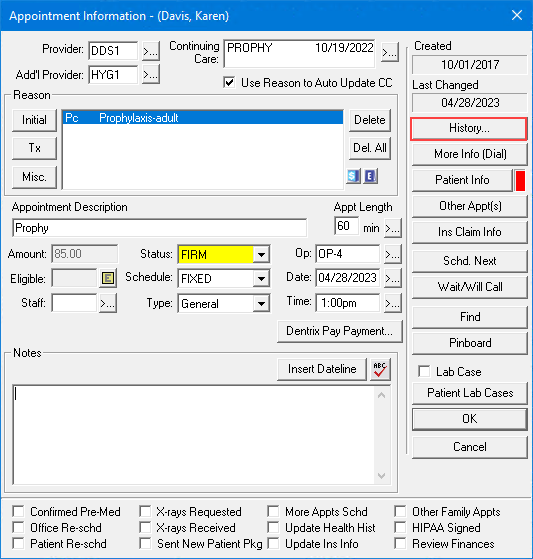
2. Click History.
Note: If you have not modified an appointment, the History button is disabled.
The Appointment Information History dialog box appears.

The caption text turns red for changed items, and the most recent value before a given change was made is displayed.