

The Practice Notifications tool allows Henry Schein One to push real-time notifications to your practice about new features, important updates, and critical issues.
To view a practice notification
1. From the Windows desktop, open the Appointment Book.
If you have received a notification, a red dot appears next to the Practice Notifications icon.
![]()
2. To view the notification, click the Practice Notifications icon.
The Practice Notifications dialog box appears.
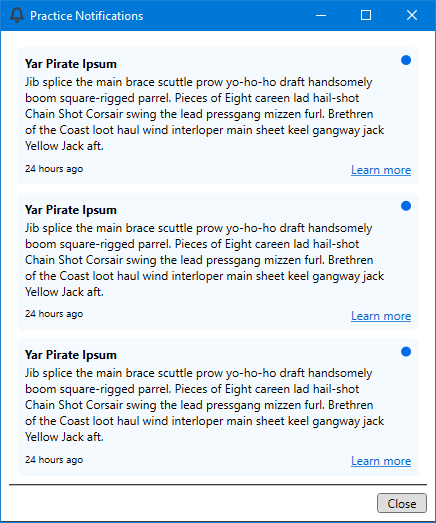
3. To learn more about the notification, click Learn more.
Your browser opens to a website with a further explanation of the notification.
4. To mark the notification as having been read, click the blue dot to the upper-right of the notification.
5. To close the Practice Notifications dialog box, click Close.