The Hover window combines much of the information contained in the Appointment Information dialog box and the More Information dialog box. You can customize the information that appears in the Hover window.
To customize the information in the Hover window
1. In the Appointment Book, click Setup, and then click Practice Appointment Setup.
The Practice Appointment Setup dialog box appears.
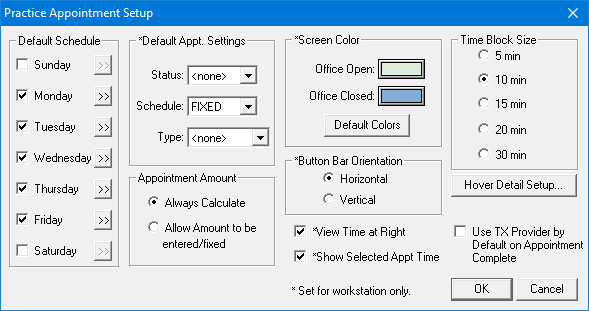
2. Click Hover Detail Setup.
The Setup Appointment Hover Window dialog box appears.
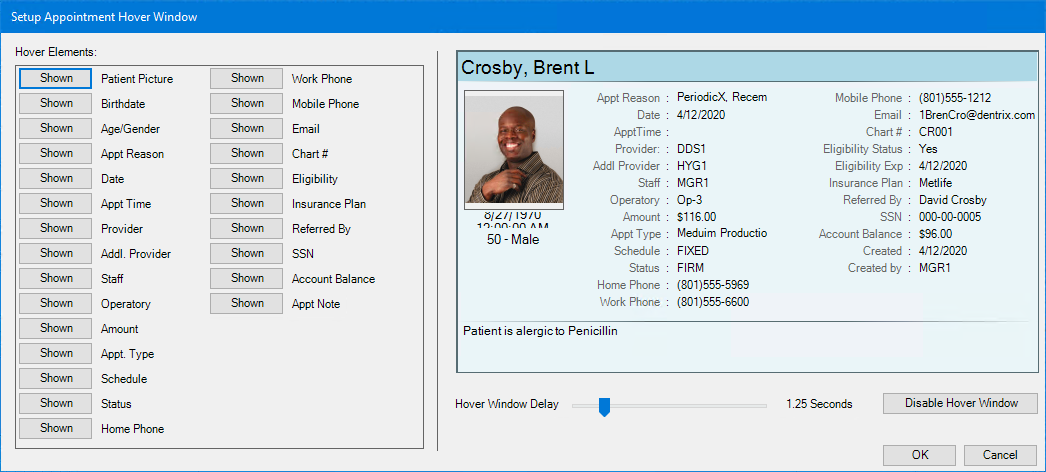
Note: From this dialog box, you can choose what patient information you want to display, set how quickly the Hover window appears when you move the mouse pointer over an appointment, and disable the Hover window.
3. To specify what information you want to display in the Hover window, click Hidden or Shown.
A sample Hover window to the right of the detail lists changes dynamically as you select each hide or show option.
Note: By default, all detail information except SSN is visible.
4. To specify how quickly the Hover window appears over an appointment, slide the Hover Window Delay slider to the right to increase or to the left to decrease the delay.
5. When you have finished customizing the Hover window, click OK.