You can add appointment notes to appointments in the Appointment Book.
To add a note to a scheduled appointment
1. In the Appointment Book, double-click the appointment that you want to add an appointment note to.
The Appointment Information dialog box appears.
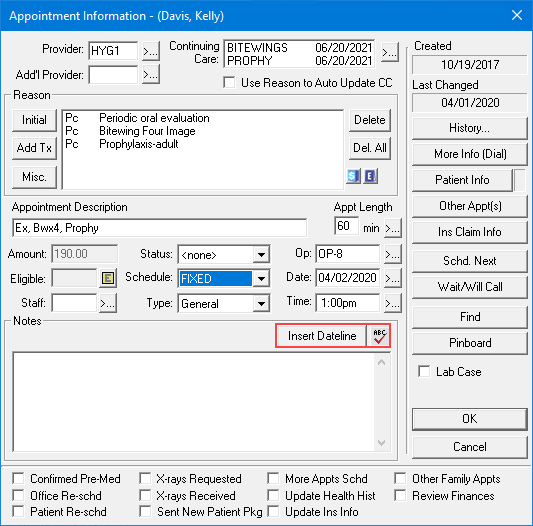
2. To insert the current date as the first line of the appointment note, click Insert Dateline.
The date appears in the Notes field.
3. Type the note.
4. To perform a spell check, click the spell check button.
5. Click OK to save your note and return to the Appointment Book.
The appointment now displays a blue musical note, indicating that you added a note to the appointment.

Note: To learn more, click Viewing appointment alerts.