The Eligibility icon indicates the patient's status.
Note: You cannot edit the text in the text field, and the text is disabled for new patients or patients who do not have a Family File record.
A blue
E on a white background ![]() indicates that the patient is eligible for benefits, and the description
reads YES.
indicates that the patient is eligible for benefits, and the description
reads YES.
A gray
E on a yellow background ![]() indicates one of the following:
indicates one of the following:
The patient's eligibility is questionable because of an invalid NPI, missing information, an unsupported payor, a subscriber/insured could not be found, or the patient was not found. The description reads OTHER.
The patient's eligibility has not been checked or entered for the past five days.
If the Eligibility icon does not appear and the text field is blank, the patient's eligibility has never been checked or entered.
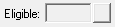
Note: The eligibility statuses from payors are not standardized. A payor can use any of over 40 distinct statuses. There is an Eligible status, but all of the other statuses are the result of missing information or an input error. There is not a distinct Not Eligible status.
To view the details of an insurance payor's eligibility response
1. In the Appointment Book, double-click an appointment for the patient whose insurance payor eligibility response you want to view.
The Appointment Information dialog box appears.
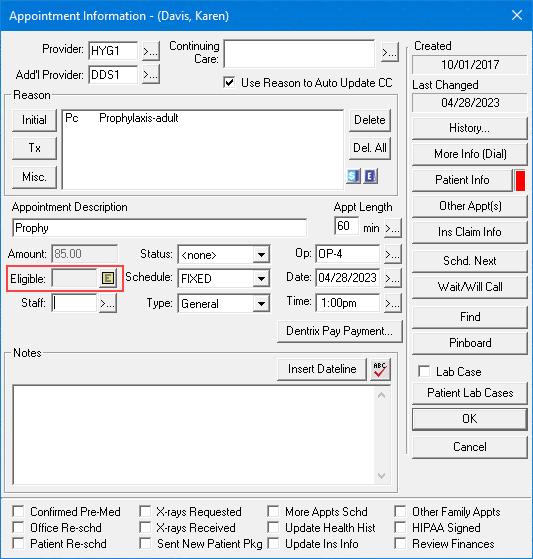
2. Right-click the Eligibility icon, and then click View Eligibility Detail in Document Center.
The Eligibility Detail Document appears.
3. Do one of the following:
Click the Print button.
A copy of the report prints.
Click the Add to Patient's Document Center button. (If you are using eSync 2.7 or newer, a copy of the report goes to the Document Center.)
The Add Patient Eligibility Detail to Document Center panel appears.
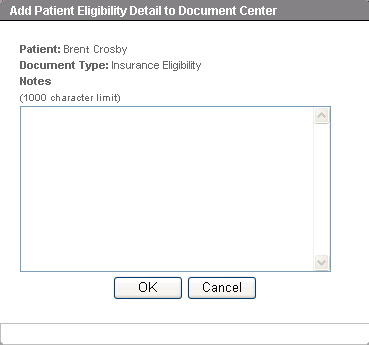
4. Type any relevant notes, and then click OK to send the report.