Confirming appointments can be an important part of your office routine. In Dentrix, you have instant access to phone numbers right from the Appointment Book, and you can code appointments so that, at-a-glance, you can tell what happened when you called to confirm the appointment.
To confirm an appointment
1. In the Appointment Book, select the appointment that you want to confirm.
2. Click File, and then click More Information (Dial).
The More Information dialog box appears.
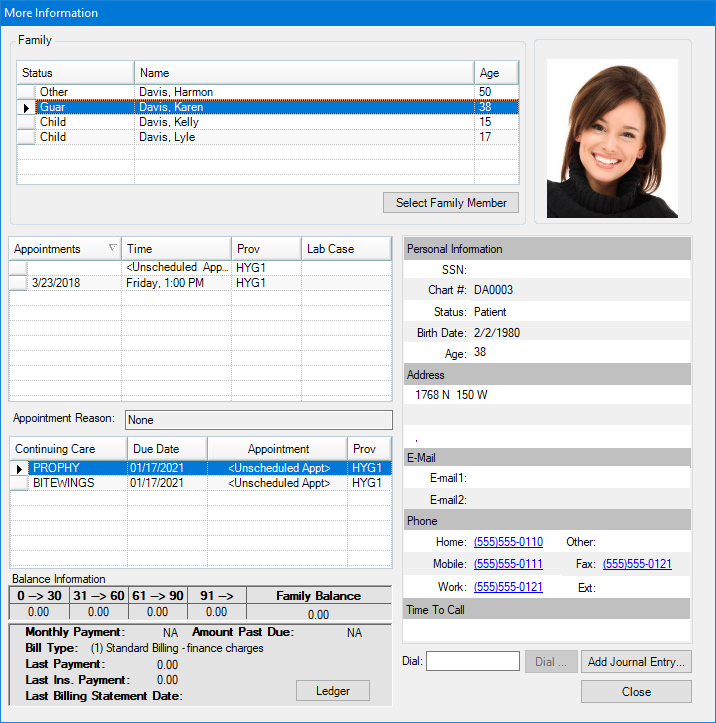
3. Click the patient's phone number link. (You must install and configure a modem to use this feature.)
The modem initializes, and a message box appears and prompts you to pick up the handset.
Important: To speak with the patient, pick up the handset and click OK.
4. To make notes regarding the phone conversation, click Add Journal Entry.
The Add Journal Entry dialog box appears.
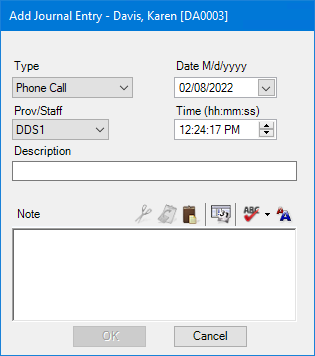
5. Select the appropriate type and provider/staff.
6. Type a note summarizing the phone call.
7. Click OK to save the Office Journal entry and return to the Appointment Book.
8. In the Appointment Book, click Status, and then assign the appropriate status to the appointment.
The status bar on the left side of the appointment changes color to reflect the new status.