You can use Fill Appointment to send a mass text message to up to 40 patients to fill available appointment times in the Appointment Book from the ASAP, Broken, Continuing Care, Pinboard, and Will Call (Unscheduled) lists. A log file of the text messages you send is saved in the Office Journal.
Important: You must have an active eCentral account to use Fill Appointment. To set up an eCentral account, call 1-800-Dentrix.
Note: Fill Appointment is now a feature of Patient Engage. For more information about using Fill Appointment with Patient Engage, contact Patient Engage customer support at 1-833-HS1-CARE option 2.
To save a text message
1. In the Appointment Book, click Options, and then click Fill Appointment.
The Fill Appointment List window appears.
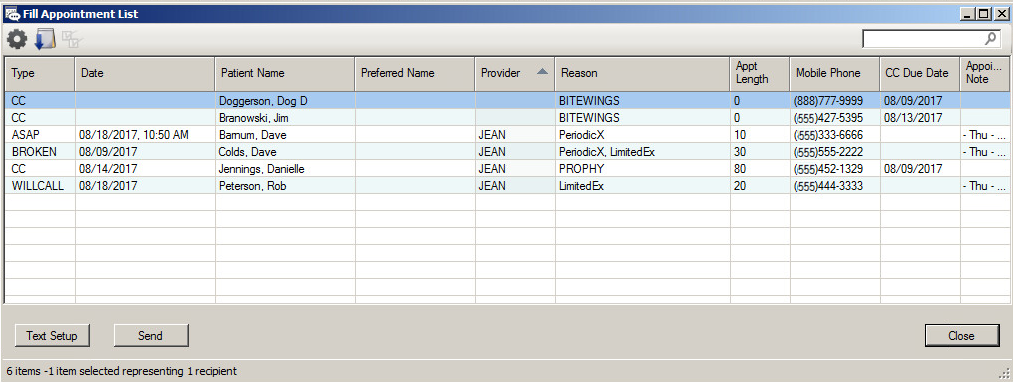
2. Create a list of patients to send a message to.
3. In the Fill Appointment List window, select the patients you want to send a text to, and then click Text Setup.
The Text Setup dialog box appears.

4. In the Text Message text box, type the message you want to send.
Your message appears in the Text Preview pane.
Important: If your message exceeds 160 characters, a message appears warning that multiple text messages may be sent.
5. Under Office Confirmation Email, add an email address that you want a confirmation sent to.
6. Click Save.