Occasionally vacation plans change and necessitate resetting a provider's schedule. In Dentrix, you have the tools to make these changes quickly and easily.
To delete a vacation day
1. In the Appointment Book, click Setup, and then click Provider Setup.
The Provider Setup dialog box appears.
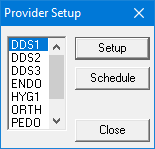
2. Select the provider you want, and then click Schedule.
The Schedule Calendar for [Provider ID] dialog box appears.
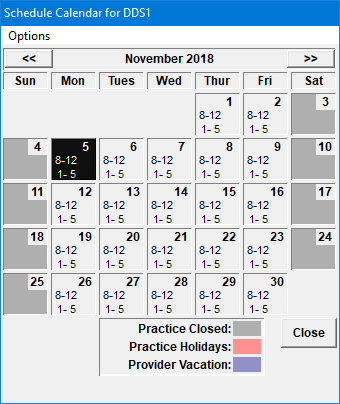
3. Select the date that you want to change.
To move
forward one month, click ![]() .
.
To move
back one month, click ![]() .
.
4. Click Options, and then click Delete Vacation Day.