In Dentrix, you can change the hours that each provider is available for scheduling.
To change a provider's office hours for a day
1. In the Appointment Book, click Setup, and then click Provider Setup.
The Provider Setup dialog box appears.
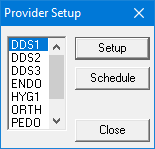
2. Select the provider whose office hours you want to change, and then click Schedule.
The Schedule Calendar for [Provider ID] appears.
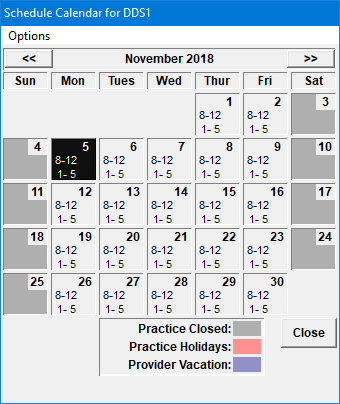
3. Double-click the date that you want to change.
The Set Time Limits dialog box appears.
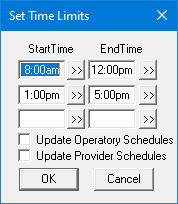
Note: In Dentrix, you can break each day into three time ranges. The range defaults to your normal hours for the selected date.
4. Click the Start Time or End Time search button next to the time block you want to change.
The Select Time dialog box appears.
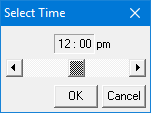
5. Click the left arrow to decrease or the right arrow to increase the time.
Tip: Click between the slider and the left arrow to decrease the time one hour at a time. Click between the slider and the right arrow to increase the time one hour at a time.
6. To save your changes, click OK.
The new hours appear in the date square of the Schedule Calendar, rounded to the nearest hour.