A new option was added to the Appointment List window to help you manage new patient broken appointments.
To manage new patient broken appointments
1. In the Appointment Book, click Appt List.
The Appointment List window appears.
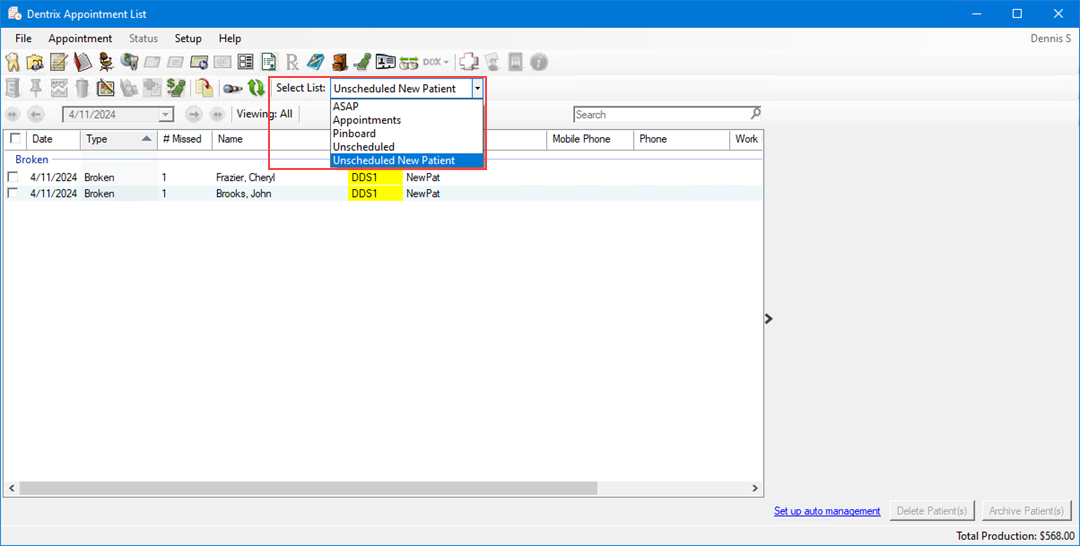
2. In Select List, select Unscheduled New Patient.
3. To delete or archive one or more broken appointments, select them, and then click Delete Patient(s) or Archive Patient(s).
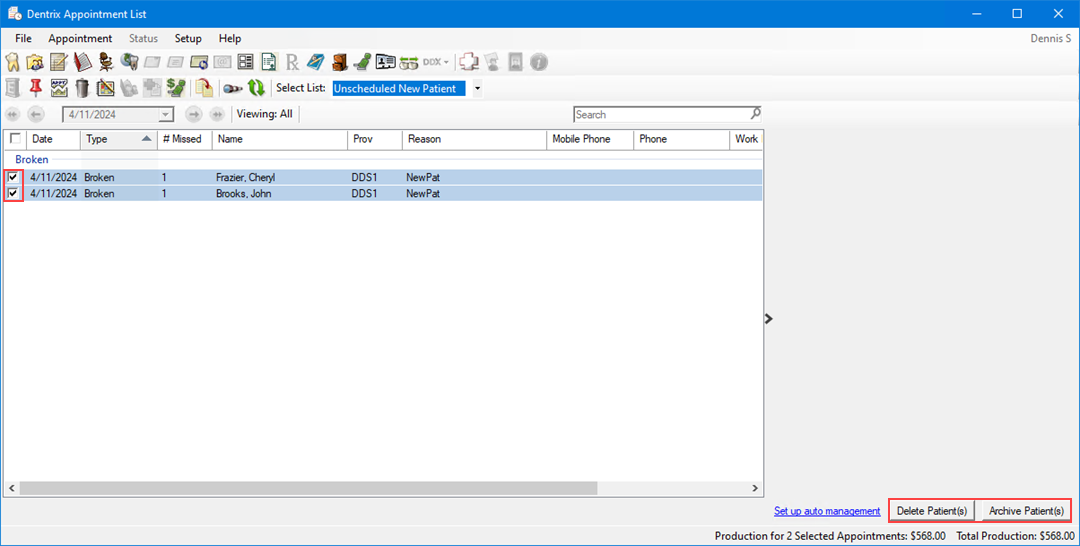
4. To set up a recurring task to archive broken appointments automatically, click Set up auto management.
The Reports and Tasks Scheduler window appears.
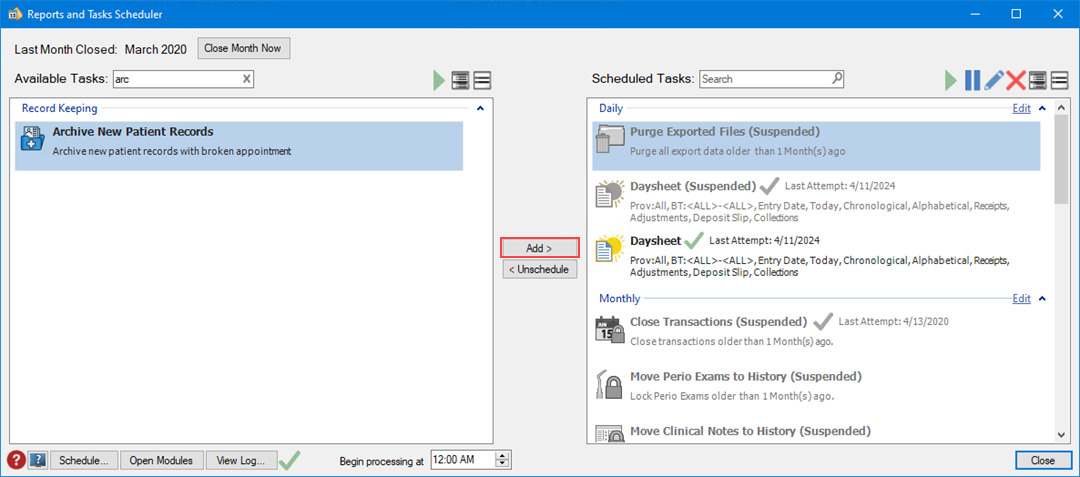
5. In the Available Tasks text box, search for and select Archive New Patient Records, and then click Add.