The default settings for operatory hours are the same as practice hours (two four-hour blocks: 8:00 a.m. to 12:00 p.m. and 1:00 p.m. to 5:00 p.m.). You can customize operatory hours and make them different from your practice hours. Setup information is stored on the file server, and that information is available to all computers on the network.
Note: You can also close an operatory for a selected date by clicking Schedule in the Operatory Setup dialog box.
To set up an operatory
1. In the Appointment Book, click Setup, and then click Operatory Setup.
The Operatory Setup dialog box appears.
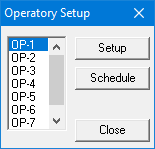
2. Select the operatory that you want to set up, and then click Setup.
The Operatory Setup [Operatory Name] dialog box appears.
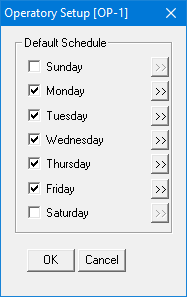
3. Do one or more of the following:
To close an operatory, clear the check box next to the appropriate weekday.
To change an operatory's hours from the default, click the search button next to the appropriate weekday.
The Set Time Limits dialog box appears.
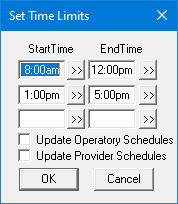
4. Do one of the following:
Type new start and end times.
Click the search buttons and select the appropriate times from the Select Time dialog box.
5. Click OK.