To maintain the integrity of treatment plan estimates, the procedure fees assigned to a treatment plan are not updated automatically. If the fees have changed since you gave the treatment plan to the patient, you can manually update the treatment plan to reflect any fee schedule changes.
To update fees for a treatment plan
1. In the Treatment Planner, click Edit, and then click Update Treatment Plan Fees.
The Update Treatment Plan Fees dialog box appears.
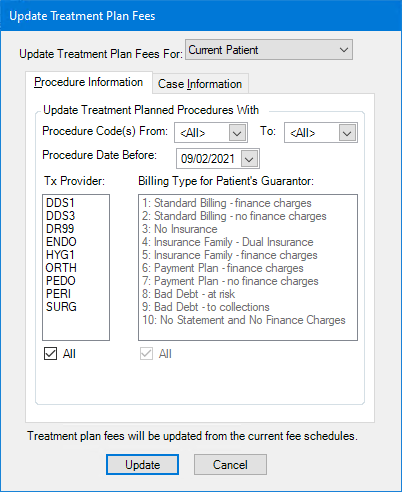
2. To update fees for the current patient or for all patients with a treatment plan, from the Update Treatment Plan Fees For list, select one of the following:
Current Patient
All Patients
3. The Procedure Information tab is selected by default. You have the following options for updating treatment plans:
Procedure Code(s) From - To update procedures in a certain range, in the From list, select the starting procedure for the range from the procedure category tree. Next, in the To field, select the ending procedure for the range from the procedure category tree. To select all procedures, leave the default <ALL> selected for both fields.
Procedure Date Before - To update procedures that were treatment-planned before a certain date, enter the date in the field. Only treatment-planned procedures dated on or before this date will be updated with the new fees.
Tx Provider - select the desired provider or providers. Only treatment-planned procedures performed by the provider or providers you select are updated. Select ALL to update procedures for all providers.
Billing Type for Patient’s Guarantor - Select the desired billing types. Only treatment-planned procedures for patients’ guarantors with the selected billing types are updated. Select ALL to update procedures for all billing types. ALL is selected and Billing Types are inactive when the fees for the current patient are updated.
4. Click the Case Information tab to change fees according to the following options:
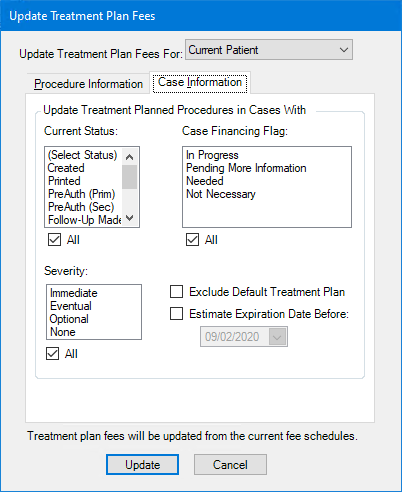
Current Status - To filter treatment-planned procedures by case status, select the case status or statuses. To update all treatment-planned procedures by case status, select All.
Case Financing Flag - To filter treatment-planned procedures by case financing flag, select the financing types. To update all treatment-planned procedures by financing flag, select All.
Severity - To filter treatment-planned procedures by case severity, select the levels of severity. To update all treatment-planned procedures by severity, select All.
Exclude Default Treatment Plan - Select to exclude all procedures added to the default treatment plan.
Estimate Expiration Date Before - Select to apply updated fees to all procedures in cases created prior to, but not on, the date specified.
5. To update the fees according to the options specified, click Update.
Note: You cannot update fees if a patient’s treatment plan is open at another computer. If this is the case, a message box containing a log file with the patient’s name appears. Print the log file and perform the update on the selected patient’s case at a later time.