


You can change a treatment plan case's status.
To update a case's status
1. Select a patient, and start the Treatment Planner.
The Treatment Planner appears.
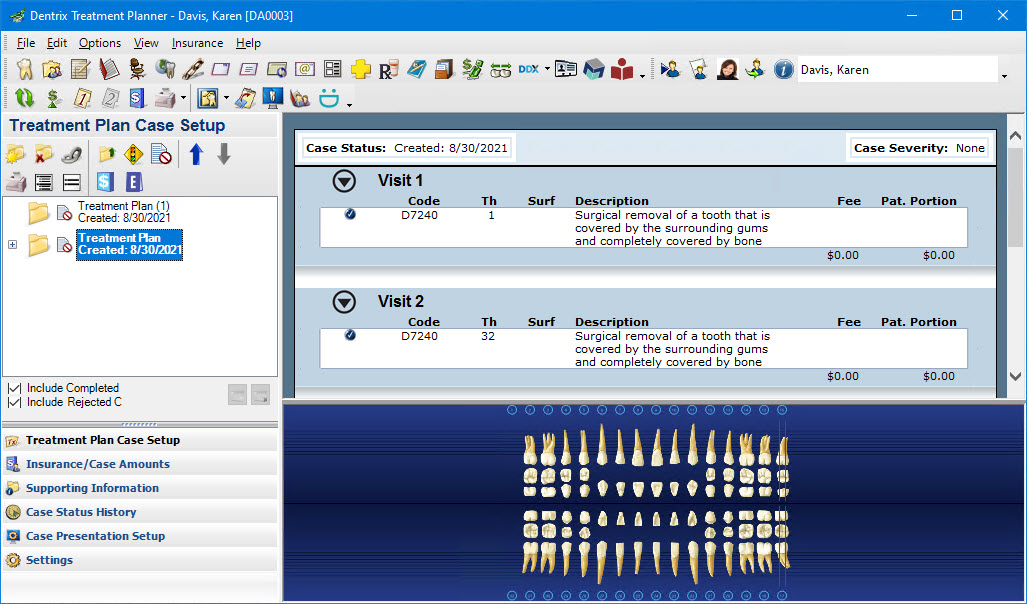
2. In the Treatment Plan Case Setup list, select the case that you want to change the status of.
3. In the toolbar, click the Update Case Status button, and then in the menu, click one of the following options:
· Created – To change the date the case was created.
· Printed – To change the date the case was printed.
· PreAuth (Prim) – To change the date the primary insurance provider provided a pre-authorization.
· PreAuth (Sec) – To change the date the secondary insurance provider provided a pre-authorization.
· Follow-Up Made – To change the date a follow-up was made.
· Referred – To change the date the case was referred and to whom it was referred.
· Proposed – To accept the case and mark it as Recommended and set the status of any linked cases to Rejected.
· Accepted – To accept the case and mark it as Recommended and set the status of any linked cases to Rejected.
· Rejected – To change the date and reason the case was rejected.
· Completed – To set the procedures in the case to Complete. You will not be able to edit the case. The case will be set to Recommended, and the status of alternate procedures will be set to Rejected.
4. Depending on the option you selected, do one of the following:
A dialog box or a message appears.
· Type a comment in the Update Current Case Status dialog box and click OK.

· Click OK to change the status of the selected case to recommended and set the status of any linked cases to rejected.

· Click Yes to set the procedures in the selected case to complete. You will no longer be able to edit the case in the Treatment Planner.
