Printing mailing labels
Using Dentrix, you can print mailing labels quickly and easily.
To print mailing labels for all patients listed in the Treatment Manager
1. In the Appointment Book, click Options, and then click Treatment Manager.
The Treatment Manager View dialog box appears.

2. Select the options that you want, and then click OK.
The Treatment Manager window appears.

3. Click Print, point to Mailing Labels, and then click the number of columns that you want to print.
A confirmation message appears.
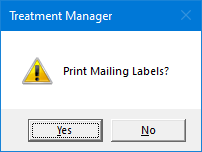
4. To print the mailing labels to the printer you set up in the Office Manager, load the labels in your printer, and then click Yes.


