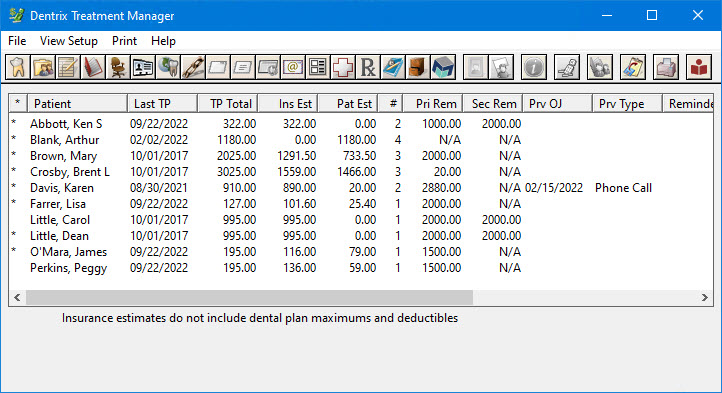You can set up your list to determine what information for the selected patients you want to display.
Note: If the list does not include the patients you expected to see, a filter was likely applied to exclude those patients. Re-check your filter selections to ensure that you selected the options you intended to select.
To set up column options
1. Start the Treatment Manager.
2. To display a Totals row at the bottom of each column, click Show Totals.
For each column displayed, an item is added that displays the total for that column.

3. To choose your column options, click Show Columns.
The Show Columns dialog box appears.
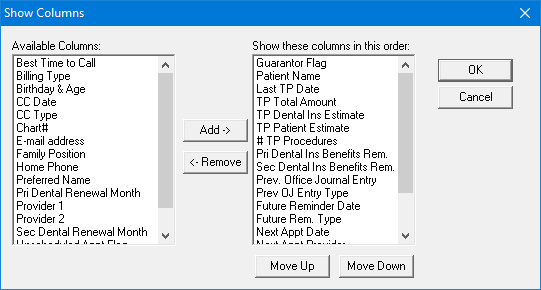
a. To add a column, select it under Available Columns, and then click Add to move the column to Show these columns in this order.
b. To remove a column, select it in Show these columns in this order, and then click Remove to move the column to Available Columns.
c. To move a column up or down in Show these columns in this order, select the column you want to move, and then click Move Up or Move Down.
Note: You can display the following columns:
· Guarantor Flag (*) - Indicates a guarantor.
· Patient Name - Lists each patient’s Last Name, First Name, and Middle Initial.
· Last TP Date - Indicates the last date a procedure was added to the patient’s treatment plan.
· TP Total Amount - Shows the total dollar amount of treatment planned procedures for the patient.
· TP Dental Ins Estimate - Provides an estimate of the dollar amount the insurance carrier will pay toward the total treatment plan amount.
· TP Patient Estimate - Indicates the total dollar amount the patient will owe on treatment-planned procedures after the insurance carrier pays.
· # TP Procedures - Shows the total number of procedures in the treatment plan.
· Pri Dental Ins Benefits Rem - The estimated dollar amount the patient has remaining in annual primary insurance benefits.
· Sec Dental Ins Benefits Rem - The estimated dollar amount the patient has remaining in annual primary insurance benefits.
· Pri Dental Renewal Month - The month the patient’s primary insurance benefits renew.
· Sec Dental Renewal Month - The month the patient’s secondary insurance benefits renew.
· Prev Office Journal Entry - Indicates the last time an entry was made in the Office Journal.
· Prv OJ Entry Type - Used in conjunction with the Prev Office Journal Entry column, this field indicates the last entry type from the Office Journal. By default, the entry’s description is shown. If there is no description for the entry, the type is listed.
· Future Reminder Date - Shows the date of the next reminder in the patient’s Office Journal.
· Future Rem Type - Used in conjunction with the Future Reminder Date column, this field shows the first Office Journal reminder for the patient. The reminder’s description is shown. If there is no description for the reminder, the type is listed.
· Next Appt Date - Shows the date of the patient’s next scheduled appointment.
· Next Appt Time - Shows the time of the patient’s next scheduled appointment.
· Next Appt Provider) - Shows the provider for the patient’s next scheduled appointment.
· Next Appt Type) - Shows the Schedule Type for the patient’s next appointment (for example, Fixed, Open, and ASAP).
· Next Appt Reason Flag - Shows the reason for the patient’s next scheduled appointment.
· Unscheduled Appt Flag - If the patient has an unscheduled appointment, a "U" appears in this column.
· CCDate (Continuing Care Due Date) - Shows the patient’s next continuing care due date.
· CCType (Continuing Care Type) - Shows the type of continuing care for which the patient is next due to be seen.
· Provider 1 - Indicates the patient’s primary provider.
· Provider 2 - Indicates the patient’s secondary provider.
· Billing Type - Indicates the Billing Type for the patient.
· Preferred Name - Shows the patient’s preferred name.
· Home Phone - Shows the patient’s home telephone number.
· Work Phone & Ext - Shows the patient’s work telephone number.
· Best Time to Call - Indicates the best time to contact the patient (as entered in the Time to Call field in the Family File).
· E-mail address - Shows the patient’s email address.
· Chart# (Chart Number) - Shows the patient’s chart number.
· Birthday & Age - Displays the patient’s birth date and age (calculated from the birth date and current date).
· Family Position - Indicates the patient’s position in the family.
4. To save your column settings and return to the Treatment Manager View dialog box, click OK.
5. To save your view settings, click OK.
The Treatment Manager window appears listing all patients corresponding to your view settings.